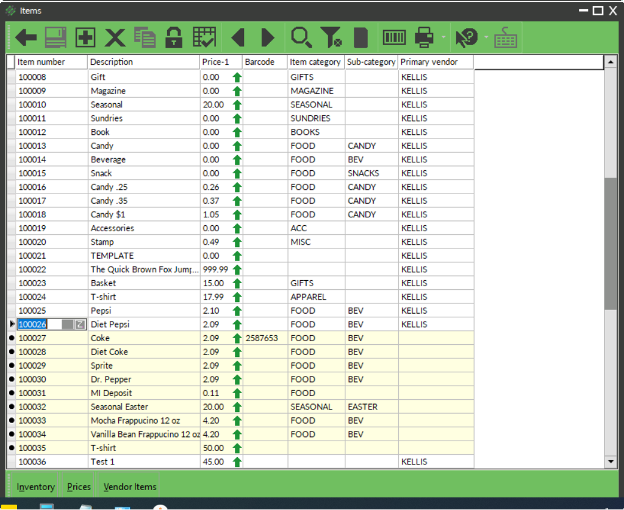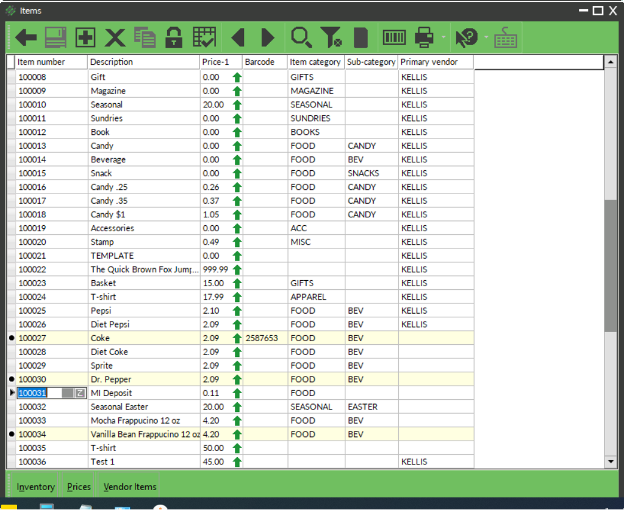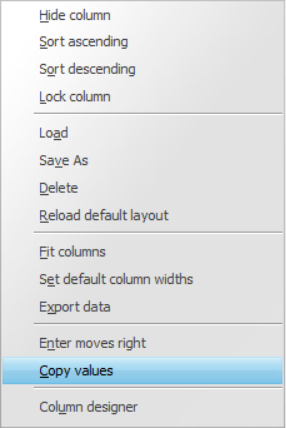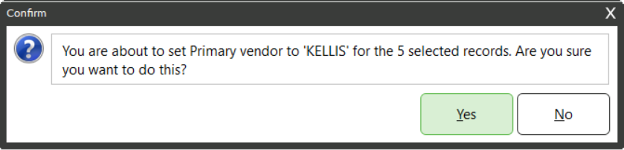Occasionally, you may need to make the same change to multiple items. You can use Table View to make changes to multiple records quickly.
- Select Inventory → Items
- Click the
 in the toolbar
in the toolbar - (Optional) Filter the records shown in the table by clicking FILTER

- There are two ways that you can select lines to copy information to:
- To select a block of items, hold down Shift and use the up or down arrow to highlight the line(s) you want to change
- To select random items from the list, hold down Control and click each line to highlight the line(s) you want to change
- Hold down Shift or Control and right click in the field you want to copy to the selected items records
- Select COPY VALUES from the drop-down menu
- Click YES to confirm that you want to copy that field to the records that were selected
- The items now reflect change