Third Thursday Webinar Series: Security Settings
Security is an important component to running a business, and Counterpoint’s security is no exception. Security settings in Counterpoint can limit what information your end users can view, what actions they can take, and how much they can change Counterpoint’s functionality. Join Amanda at 2 pm ET on Thursday, September 17th for an overview of Counterpoint’s security settings. Link: https://attendee.gotowebinar.com/register/1065181985605192719
User Preferences
Each Counterpoint user has associated User Preferences to determine how Counterpoint functions for that user.
Editing User Preferences
To edit a User Preferences:
- From the Launchpad, select Setup → System → User Preferences
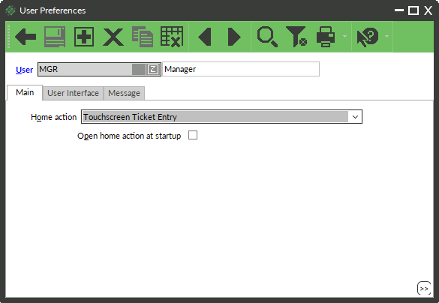
- Enter or look up the User
- Make edits to the preferences
- Click Save
User Preferences Settings
| Setting | Purpose |
|---|---|
| Home Action | The most used function for that user |
| Open home action at startup | Should Counterpoint open the most used function as soon as the user logs in? |
| Show forms on taskbar | See windows of Counterpoint in the Windows taskbar (good for changing between functions when you leave Counterpoint screens open) |
| Allow multiple form instances | Can a user open multiple of the same windows (e.g. two items windows open at once) |
| Implied decimal points | Should Counterpoint assume the location of the decimal. If checked typing 100 implies $1.00, if unchecked typing 100 is $100.00 |
| Show suppressed messages | If checked warnings and error messages will display even if the user checked the box to not show again. |
| Enable customizations | Leave this checked unless directed otherwise |
| Use simplified filters | When looking at filters show the simplified filters not the customizable filters |
| Default Form View – Maintenance Forms | Choose how Counterpoint displays when opening a maintenance window (e.g. when you open the items window, should Counterpoint display in table view or record view) |
| Default Form View – Document forms | Choose how Counterpoint displays when opening a document window (table view or document view) |
| Remember last view | When opening a window, should it revert to the default form view or the last view you used |
| Default font | Default font for Counterpoint functions. Too large a font may hide some captions |
| Default touchscreen font | Default font used in Touchscreen Ticket Entry |
| Print button produces | If you click the print, does it print a screen capture of the window or information about the record |
| Negative number color | Color of the background of negative numbers |
| Required color | Color of the text of required fields |
| Scheme | The format of the Toolbar. Simple is the large icon-based toolbar. Default is a small icon-based toolbar with drop-down menus. V7 puts all actions in the bottom of the window similar to how Counterpoint Version 7 displayed (not recommended). |
For more information about what each System Security Setting does, see Section 6 of the Counterpoint Training Manual.
Point of Sale Security Codes
Point of Sale Security Codes define what a group of users can do within Touchscreen Ticket Entry. To access Point of Sale Security Codes to make edits or additions:
- From the Launchpad, select Setup → Point of Sale → Point of Sale Security Codes
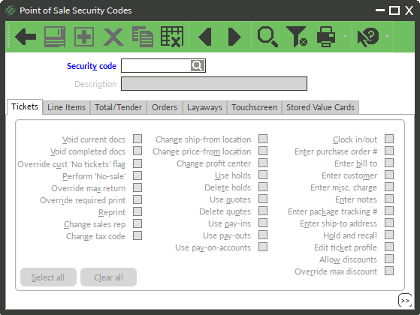
- Enter or look up a Point of Sale Security Code
NOTE: You can copy a Point of Sale Security Code by entering a new Code and clicking the Copy From icon in the toolbar to copy the nearest security level.
| Setting | What does the setting mean? |
|---|---|
| Void Completed Docs | Can the user void a transaction that has already been completed? |
| Perform ‘No-Sale’ | Can the user open the cash drawer without a transaction? |
| Allow Discounts | Can the user discount items? |
| Allow Return Lines | Can the user process a return? |
| Allow Validated Returns | Can the user process a validated return? |
| Bypass Drawer Alarm | Can the user leave the cash drawer open after completing a transaction and still begin processing the next transaction? |
For more information about what each System Security Setting does, see Section 6 of the Counterpoint Training Manual.



