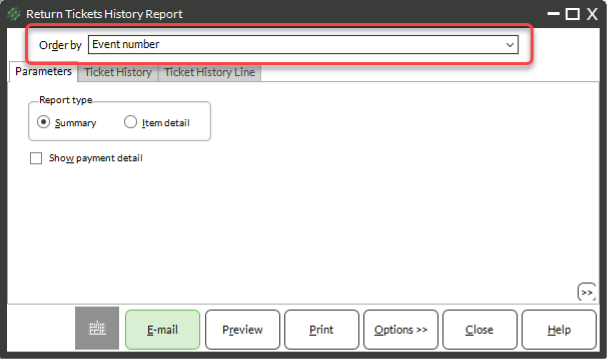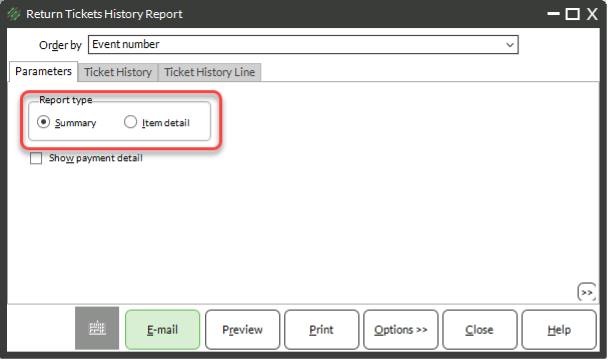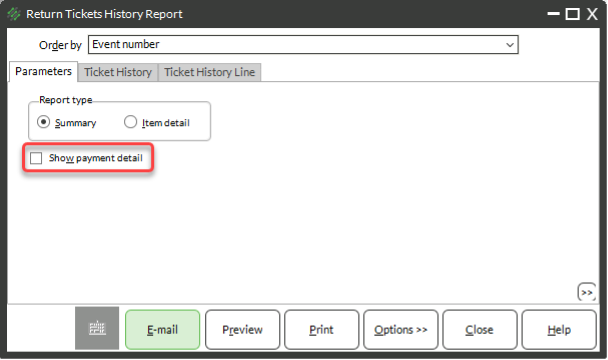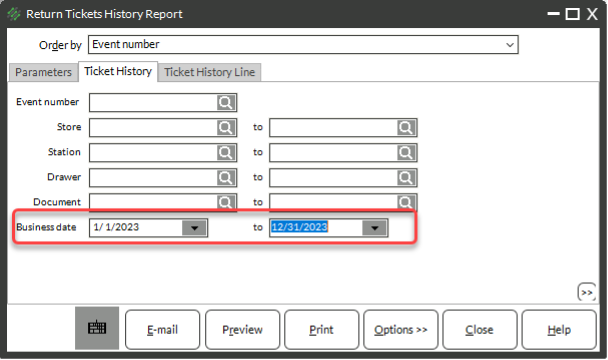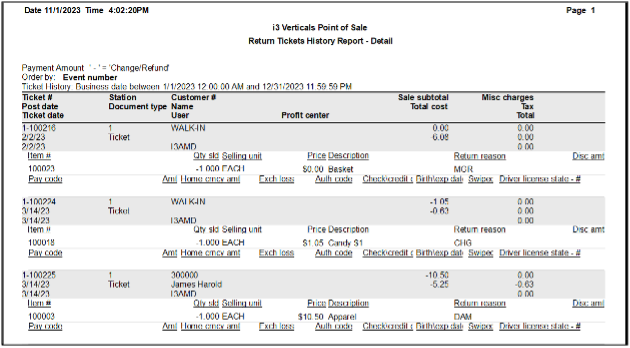No one starts a business to return items, but it is a part of the cost of doing business. At the same time, it’s a good idea to track returns to:
- Monitor for potential fraud
- Understand if an item is being regularly returned
- Understand why items are being returned
Running the Returns History Report
To run the Returns History Report:
- Select Sales History → Reports → Returns History
- Choose an Order by option:
- a. Business Date – print in order by date the return was processed
- b. Event Number – print in order by the posting event number
- c. Store – print in order by the store where the return was processed
- d. Document – print in ticket number order
- e. Customer # – print in customer number order
- f. Last Name – print in alphabetical order by last name
- g. Ship Last Name – print in alphabetical order by last name on the ship to address
- h. Name – print in alphabetical order by full name
- i. Ship Name – print in alphabetical order by full name on the ship to address
- Choose a Report Type:
- a. Summary – no detail about what was returned
- b. Item Detail – shows detail on what was returned and the reason code used
- (Optional) check the Show payment detail box to see how a refund was extended
- Click the Ticket History Tab
- Enter a Business Date range
- (Optional) Enter or customize other filters, such as Store, Station, or Drawer
- (Optional) Click the Ticket History Line tab and filter for line items on a return
- Click Preview