The Merge Items utility allows you to consolidate multiple item records that may have been inadvertently created for an item into a single record. You might need to merge items if you have duplicate items for which you want to maintain sales and/or inventory history.
Before You Merge
Before you can merge two item records, you must POST all inventory adjustments, quick transfers, quick receivings, or quick assemblies that include either item, along with all Point of Sale documents and physical count transactions that include the From item.
DO NOT merge items while other users are entering tickets, orders, inventory adjustments, or other transactions for the items you are merging.
You can merge any two items that meet the following criteria:
- Both items must be of the same Item type (i.e., Inventory, Non-inventory, Service, Discount).
- Both items must use the same Tracking method (i.e., Normal, Gridded, Always serialized, or Sometimes serialized).
- The same Account code must be assigned to both items.
- The same Alternate units must be defined for both items.
- If the items are gridded, both items must have the same Grid dimension tags (e.g., Color/Size or Color/Size/Width), although the dimension values (e.g., Red, Blue, Yellow) may vary between items).
Merging Items
- Select INVENTORY → UTILITIES → MERGE
- Enter a Group name (e.g. MERGE)
- Enter a Group description (e.g. Merge)
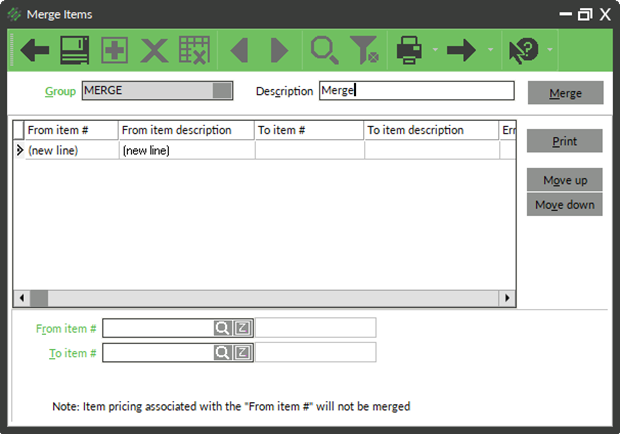
For each pair of item records you want to merge:
- Enter or look up
 the From item #
the From item # - Enter or look up
 the To item #
the To item #
- Press Enter or Tab to add the item group
Repeat steps 4 and 5 for each pair you want to merge
NOTE: You can include a particular To item # in multiple item pairs to merge multiple item records into a single record, but you should not specify the same From item # in more than one pair.
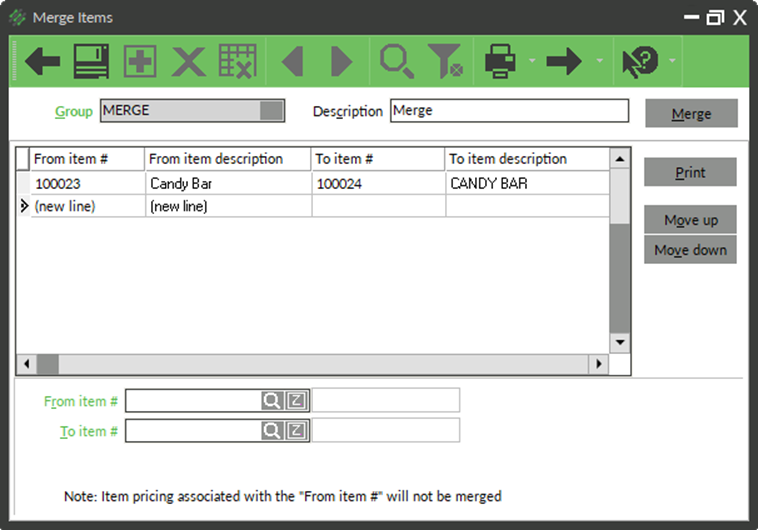
- Select MERGE
- Select YES to Save the changes
- Close the report after reviewing

- Select YES to the confirm window
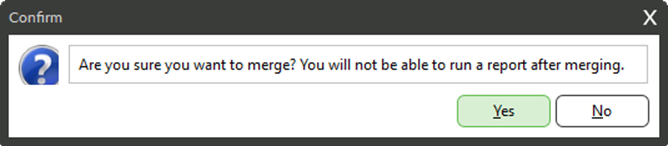
- Click OK when window displaying the Event # and the successful and unsuccessful merge transactions
- Close the Merge Items window



