Store and Forward is a new feature of Counterpoint used to allow merchants to continue to accept credit cards even when there is a connectivity issue to NCR Secure Pay or the Credit Card Processor. The Store and Forward process puts a stand-in authorization on the ticket until the connection to NCR Secure Pay and the Credit Card processor is reestablished. Once the station reconnects, it pushes the transactions with stand-in authorizations to NCR Secure Pay. These stand-in authorizations CANNOT guarantee that that the charges will not be declined by the processor.
Use Cases
A few use cases for Store and Forward are:
- Continue to accept credit cards during an internet outage
- Continue to accept credit cards during a Secure Pay outage
- Continue to accept credit cards during a Credit Card Processor outage
Considerations for Store and Forward
System Requirements
To use Store and Forward, your Counterpoint version must be 8.5.6.6 or higher, and you must be processing credit cards through NCR Secure Pay.
Credit Card Processor Questions
There are a few questions that you should ask your credit card processor before implementing Store and Forward:
- What is the expiration timeframe for unsettled transactions?
- Are there additional fees for Store and Forward transactions?
Determining Acceptable Risk Amounts
The limits for Store and Forward are set at the station level. For each station, you must determine:
- Maximum number of transactions
- Maximum dollar amount for a single transaction
- Maximum total dollar amount of all transactions
- Maximum number of days you will allow before reconnecting to Secure Pay
Keep in mind that these maximums are tracked separately, if your maximum total dollar amount for all transactions is $1,000 per station, and you have 10 stations, you are risking up to $10,000. Store and Forward cannot guarantee that cards will not be declined once connectivity to NCR Secure Pay has been restored.
Notification of Stand-in Authorizations
Store and Forward is meant to kick in without notification, so that there is lower risk for fraudulent transactions.
Store and Forward Limitations
Store and Forward has the following limitations:
- Cannot process PIN transactions like Debit or EBT
- Cannot process Stored Value Cards
- Can only be used on workstations with EMV payment terminals
- Does not work in CP Mobile
- Card on File
- Card on file data cannot be edited
- Card on file cannot be charged
- Validated Returns
- Cannot automatically return funds to the original card
- Cannot void a card transaction
- Final Payments on Orders
- Cannot take new final payments on orders
- Cannot release orders and bill an existing final payment
Using Store and Forward
Using Store and Forward During an Outage
When the connection to NCR Secure Pay or your credit card processor is lost, the end user will not be notified to limit the risk of fraudulent transactions, unless the store is configured to notify the user. Even if the connection is lost in the middle of a transaction, Counterpoint will continue as if the transaction is processing normally. If the notification is configured to appear, the following message will display: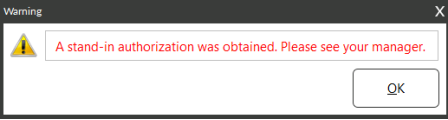
Monitoring for Store and Forward Transactions
Once Store and Forward has been implemented, it is a best practice to monitor daily to ensure that Store and Forward transactions sync as expected and to limit the potential for loss. There are three tools that you can use to monitor Store and Forward transactions:
- The Secure Pay Reconciliation Report
- Shows: Transactions that do not have an exact match in Counterpoint and NCR Secure Pay
- The Stand-in Authorizations form
- Shows: Transactions (including transactions that have not yet synced) that are in the Counterpoint database OR the local Counterpoint Offline Database if you are logged into Offline Counterpoint
- The NCR Secure Pay Portal
- Shows: Transactions (including declined transactions) that have been synced from Counterpoint
Secure Pay Reconciliation Report
- Select Point of Sale → Credit Cards → Secure Pay Reconciliation Report
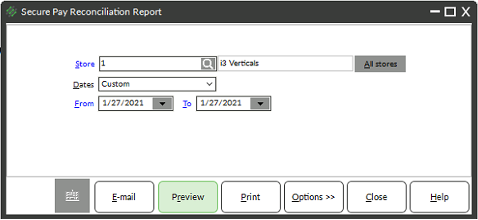
- Enter or look up a Store
- Enter a Date Range
- Click Preview
- Review discrepancies
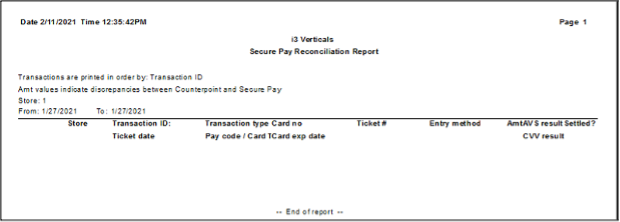
Stand-in Authorizations Form
The Stand-in Authorizations Form can be viewed from either Counterpoint or Counterpoint Offline. If viewing the form in Offline, you will only see stand-in authorizations for that station.
- Select Point of Sale → Credit Cards → Stand-in Authorizations
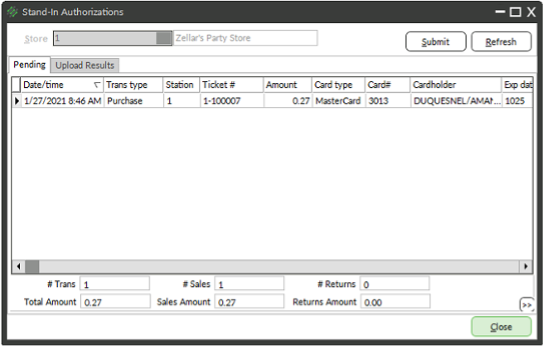
- Review un-synced transactions on the Pending tab
- (Optional) Click Submit to attempt to sync transactions to NCR Secure Pay
- Click the Upload Results tab
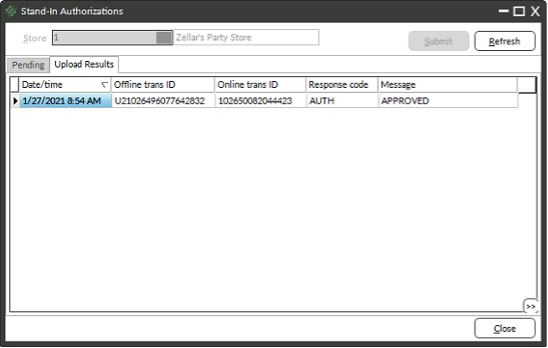
- Review the results of the uploaded transactions that had stand-in authorizations
NCR Secure Pay Portal
- Open a browser and navigate to portal.ncrsecurepay.com
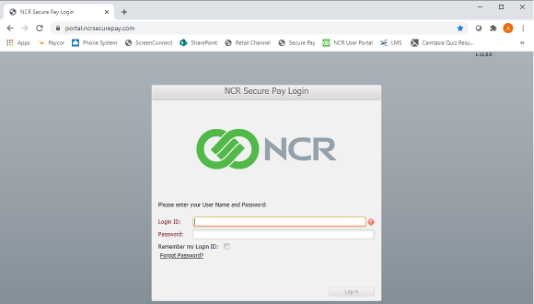
- Log in with your store’s user and password
- Review a day’s transactions by selecting the batch and reviewing the transactions in the lower pane
- Click the Failed Tab
- Enter a date range for Failed transactions
- Click the Magnifying Glass
- Review reasons for declined transactions



