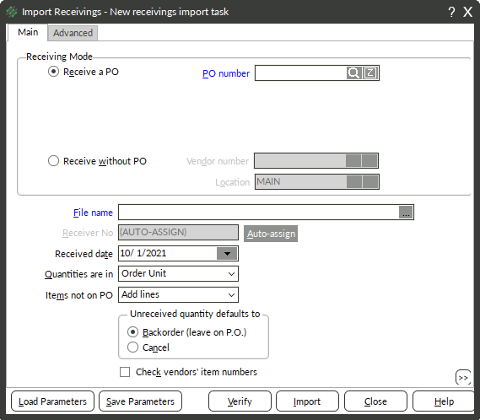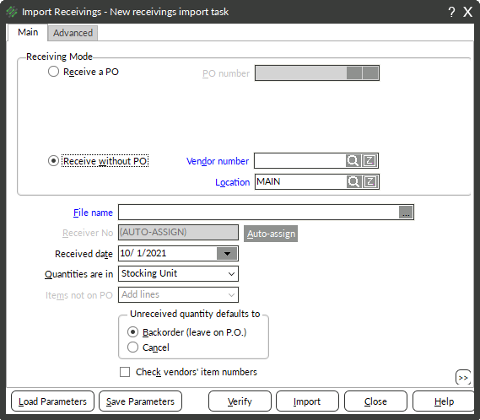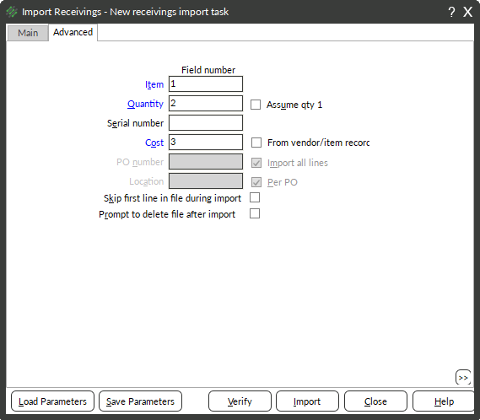Step 1: Create a CSV File
To import data into Receiving you will need a source file. A CSV file is the preferred file type. You can create a CSV by:
- Creating a spreadsheet in Excel and then saving as a CSV
- Scanning and uploading data from a Cipher handheld data collector
- Exporting as a CSV from another platform
It is recommended that the CSV file have only as much data as you need to import, but more fields can be in the CSV, they will just not be imported. Each line of the CSV file must contain:
- An Item Number, Barcode, or Vendor Item Number
- If importing gridded items, use Grid specific barcodes
- If importing item with alternate units, use Unit specific barcodes
- A Quantity (unless only receiving 1 of everything)
The CSV can contain:
- Unit cost
- Serial numbers (if your Counterpoint license includes the serial number option)
Here is an example of a CSV to be imported into Receiving. The format of each line to be imported is Item number/Barcode, Quantity, Cost.
Step 2: Importing into Receiving
- Select Purchasing → Receivings → Receivings Enter
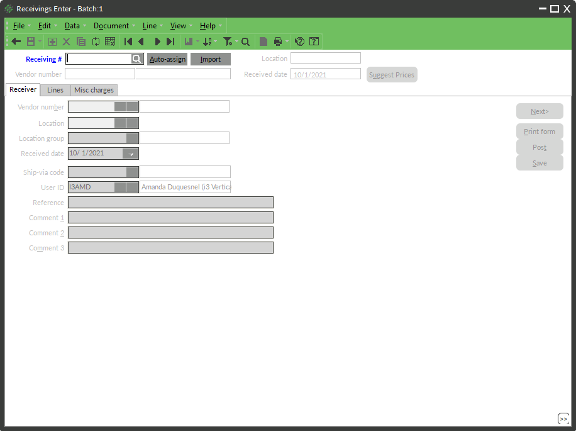
- Click Import
- Select the Receive without PO option
- Enter or look up the Vendor Number
- Enter or look up the Location
- Select the … for the file name
- Locate CSV file and choose open
- Click the Advanced tab
- For Item, type a 1 (or the field number in the CSV file if not using a format of Item Number/Barcode, Quantity, Cost)
- For Quantity, type a 2 (or the field number in the CSV file if not using a format of Item Number/Barcode, Quantity, Cost) or check Assume qty 1
- For Cost, type a 3 (or the field number in the CSV file if not using a format of Item Number/Barcode, Quantity, Cost) or check From vendor/item record
- Click Verify
- If no errors in the results move to step 15
- If errors exist, find the items that are shown as errors from that section, add item in Inventory → Items if not on file, or find correct barcode
- Select IMPORT
- Counterpoint will open a receiver with the lines from the CSV file. You can adjust your cost or add any new items.
- Click Post