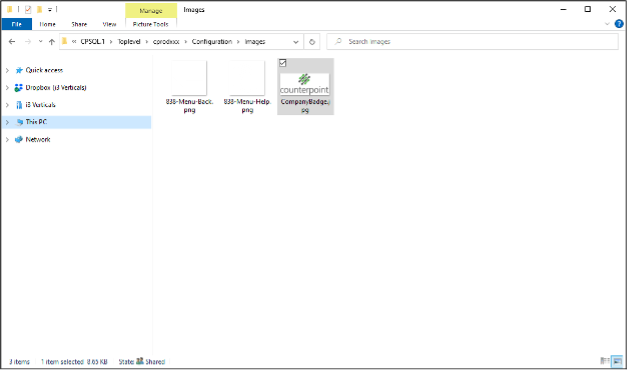Did you know that you can customize your Counterpoint Splash Screen/Login screen to show images and a logo that match your company’s branding?
What You Need
To update your branding, you need:
- Counterpoint Version
- 8.5.6.8+ for Background Image
- 8.5.3+ for Logo
- .JPG or .PNG image file(s)
- Logo should be 239×177 pixels
- Background image should be based on the size of the computer screens you use to avoid image distortion
- Access to the server share path
Changing the Background
- Create an image to the size specifications of your computer monitors
- Save the .JPG or .PNG file as CustomSplashImage.jpg or CustomSplashImage.png to this folder on your server:
[SERVERNAME] CPSQL.1TopLevel
NOTE: If you save the image file as any other name, it will not load. - Open Counterpoint to see the new splash screen image
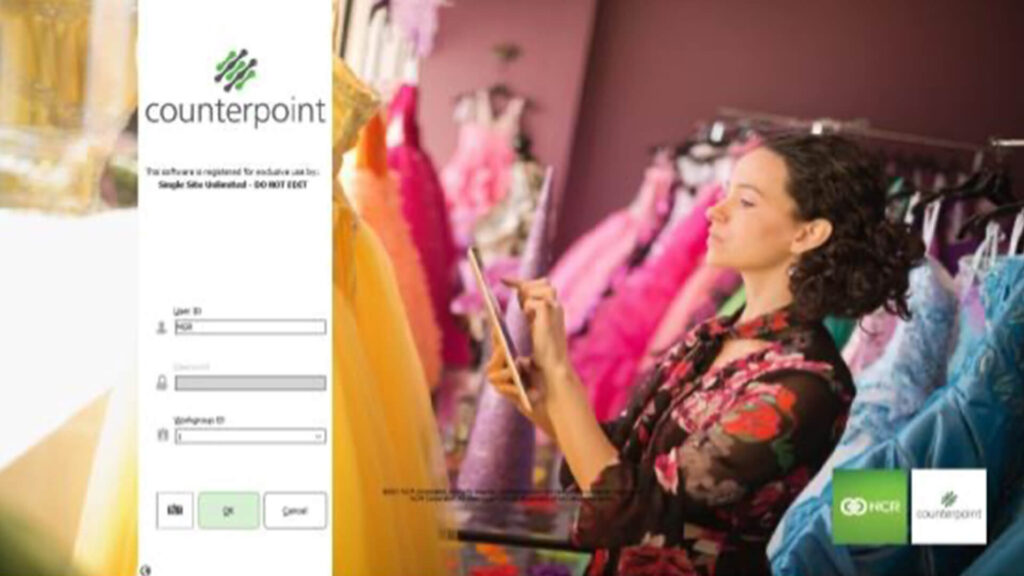
Changing the Logo
- Create an image that is 239×177 pixels
- Save as a .JPG or .PNG file as CompanyBadge.jpg or CompanyBadge.png to this folder on your server:
[SERVERNAME] CPSQL.1TopLevel[COMPANY]ConfigurationImages
NOTE: If you save the image file as any other name, it will not load.
- Open Counterpoint to see the new logo when you select your company
NOTE: You can save an image to every company you have set up in Counterpoint. If you have two live companies and a practice company or two, you can have a different logo for each of them.