As of April 2024, User Portal login credentials will additionally require a password in addition to your serial number and Zip / Postal Code. Each client with a NCR SecurePay account received an email from NCR informing them of the change. We recommend that you verify your NCR Counterpoint User Portal. This is also a good time to verify that your payment method is current. These services might include:
- NCR Secure Pay
- CP Mobile
If you do not have the email or need additional assistance setting or resetting your password, then reach out to the NCR Counterpoint Sales Operations Team via email [email protected].
Logging into the NCR Counterpoint User Portal
To log into the NCR Counterpoint User Portal, you will need:
- Your Counterpoint Serial Number
- The Zip Code associated with your Counterpoint License
- Password
- Open a web browser, and navigate to https://userportal.counterpointpos.com/support/login.htm
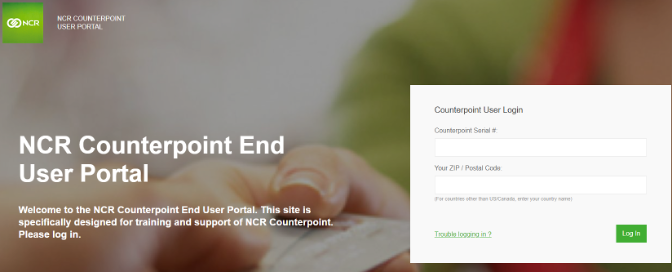
- Enter your Serial Number and Zip Code
- Click Log In
Updating Your Payment Profiles
Once you logged into the User Portal, you will need to update your payment profiles.
- Click My Payment Profile from the Menu Bar
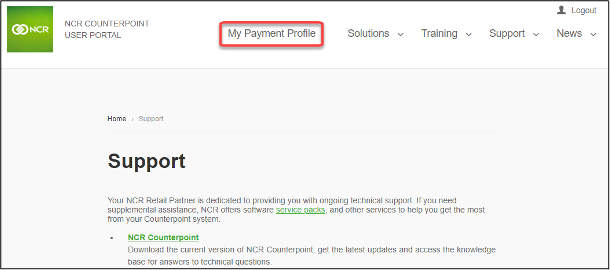
- Click Add to add a new payment method
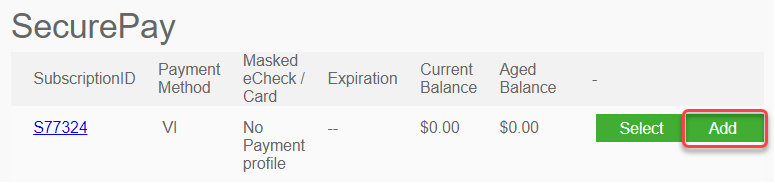
- Select a Payment Profile Type
- Create New Card Profile allows you to create a credit card payment method
- Create New Check Profile allows you to create an eCheck payment method (similar to an ACH Debit charge)
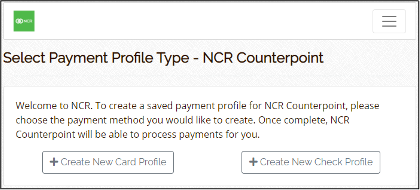
- Enter the payment information
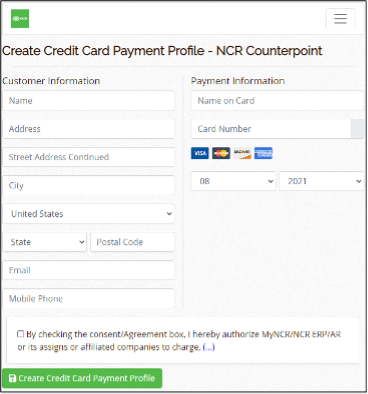
- Click Create Payment Profile
Adding Existing Payment Profile to Other NCR Services
Once you have created a payment profile, it can be used for the other NCR Services that show in the My Payment Profile screen.
- Click Select next to a service line
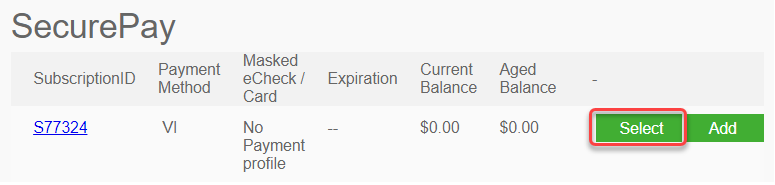
- Choose a payment option from the Mask eCheck/Card drop-down

- Click Save
- Repeat steps 1-3 for any other services for which you need to update payment



