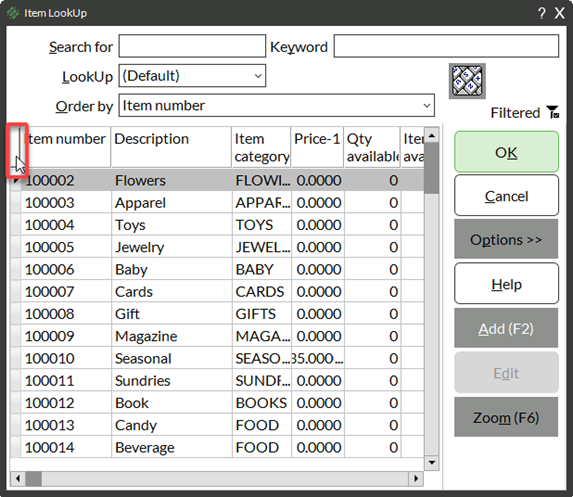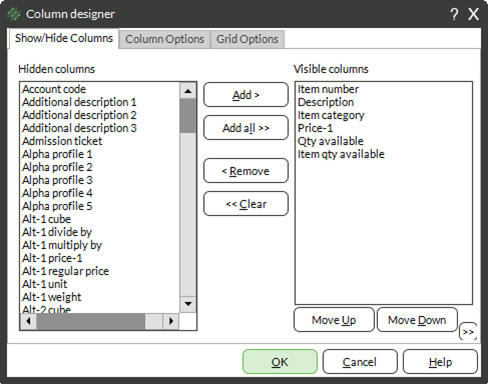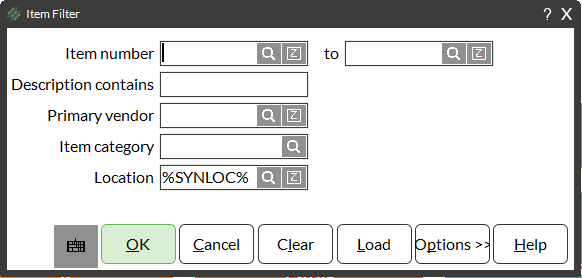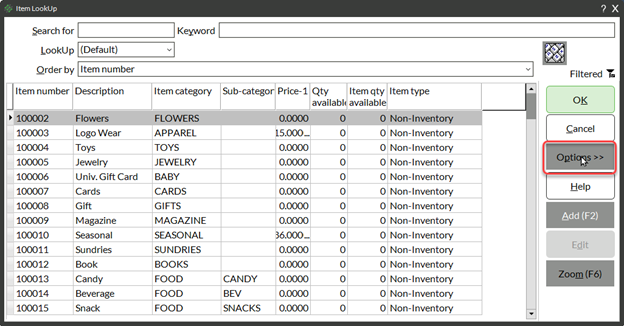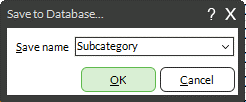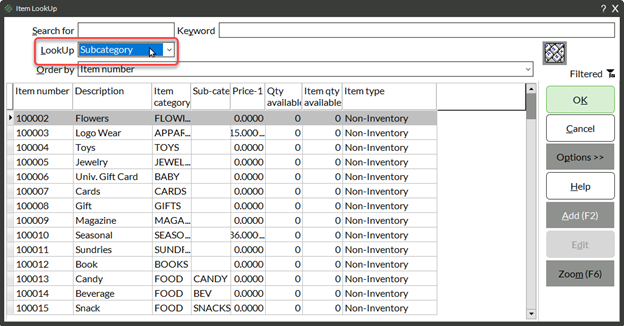When you open a LookUp in Counterpoint by using a magnifying glass button, you can change what data displays by using Column Designer, and you can save that as a LookUp option for future use.
Modifying Lookups
- Click the Magnifying glass button next to the field you want to look up
- Open Column Designer by either:
- Clicking the Column Designer button (left of the first column header)
- Right-clicking on a column header and choosing Column Designer from the drop-down
- Add or remove the desired columns from the hidden to visible side, then click OK
- Resize columns to view data
- (Optional) Apply Filters to the lookup by clicking either a Filter button or choosing Options → Filter
- Optional) Save the lookup layout if desired by selecting Options → Save As
- Assign a name for the lookup layout and click OK
NOTE: Only use the Save name (Default) if you want to have that be the default lookup for ALL Counterpoint users in your database.
Recalling A Saved LookUp Format
- Click the Magnifying glass button next to the field you want to look up
- Click the LookUp drop-down and select the LookUp you want to use
NOTE: Counterpoint recalls which LookUp you used last, so if you are using multiple LookUp formats, you may need to change between them periodically.