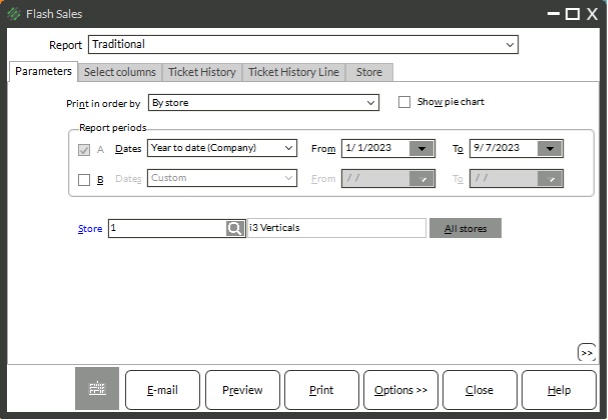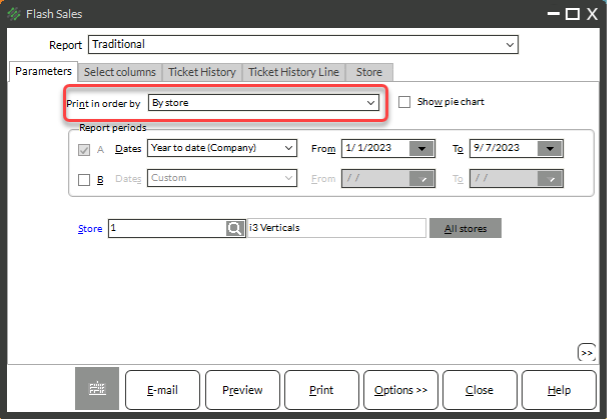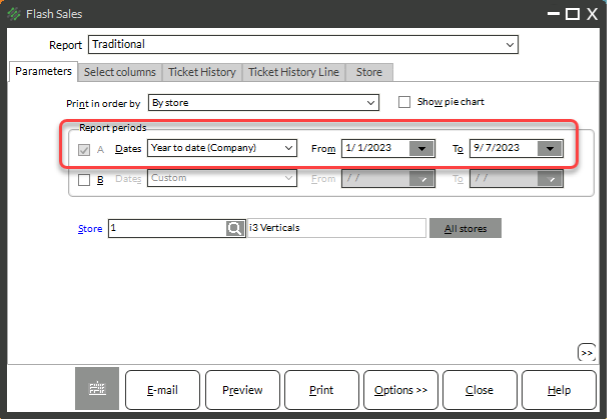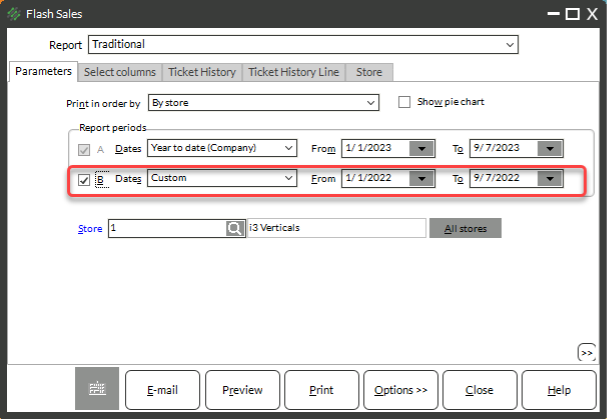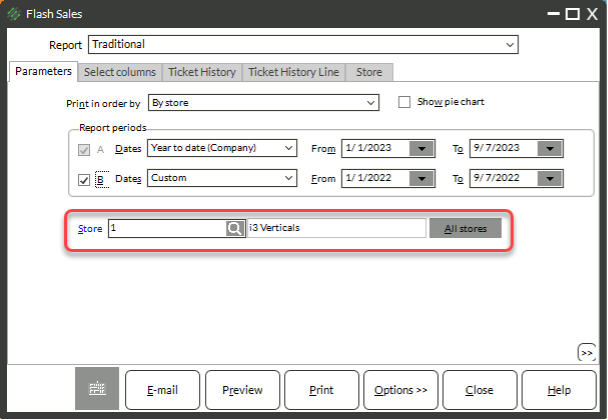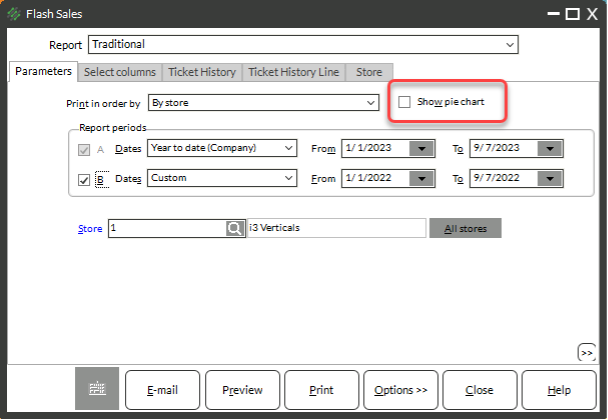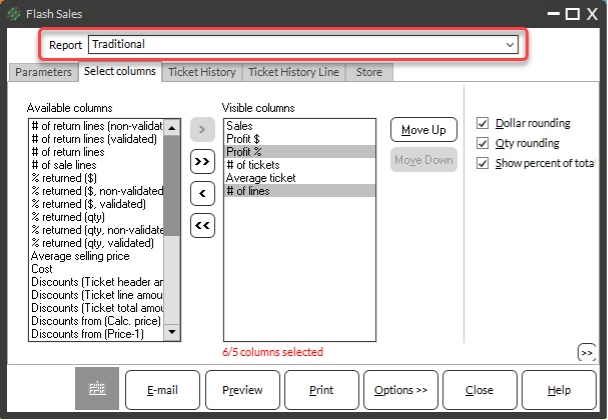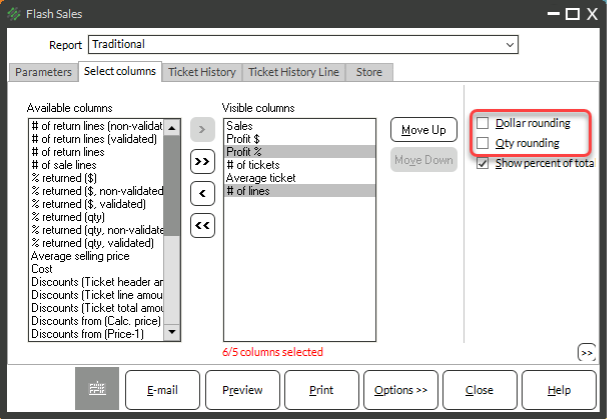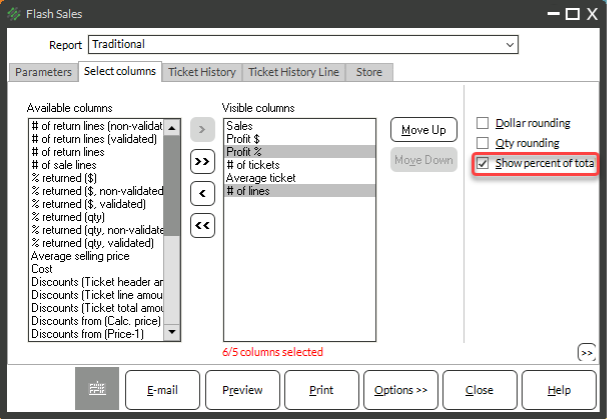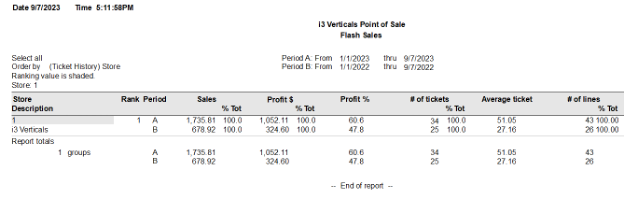Why are Transactions and Average Transactions So Important?
As any business owner knows, you’re in business to make money. So how do your transactions stack up?
There are three sales goals for most businesses:
- Increase number of transactions
- Increase average transaction amount
- Increase the number of lines on your transactions
Reporting on Transactions
Flash Sales Report
The Flash Sales Report can be run to show you a quick overview of your sales including:
- Total Sales Dollars
- Number of Transactions
- Lines on all tickets
You can also use it to compare periods, such as comparing last month this year and the same month last year to see if you have improved in any of your sales goals.
To run the Flash Sales Report:
- Select Sales History → Reports → Flash Sales
- Choose a Print in order by from the drop-down menu
- Enter a Date Range in Report periods for Report period A
- (Optional) Check the box for Report period B and enter a date range to compare up to three time periods
- Enter a store or click the button for All stores
- (Optional) Check the box for Show pie chart
- Click the Select columns tab
- Pick and choose what data points to print on the report by moving the columns into the visible columns area by either:
- Double-clicking a column header you want to add or remove
- Clicking once and using the right or left arrow button
- Sales
- Profit $
- Profit %
- # of tickets
- Average ticket
- # of lines
- If you have chosen more than five Visible columns/data points, use the Report drop-down at the top of the window to select one of the Wide column layouts
NOTE: Recommended data points include:
- Uncheck the Rounding checkboxes
- (Optional) Check or uncheck the Show percentage of total check box
NOTE: If checked the checkbox will show the percentage of the total sales and other data points. This can clutter the report. You can preview the report to determine if you want to keep the percentages of totals or not.
- (Optional) Use the Ticket History, Ticket History Line, and Store tabs to filter the report
- Click Preview