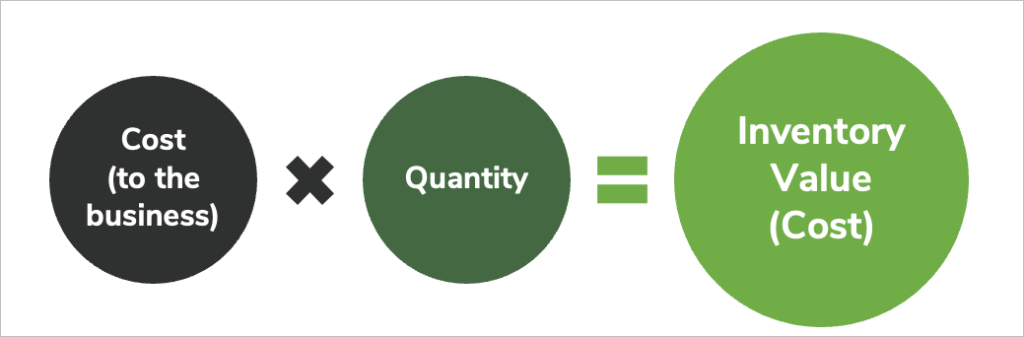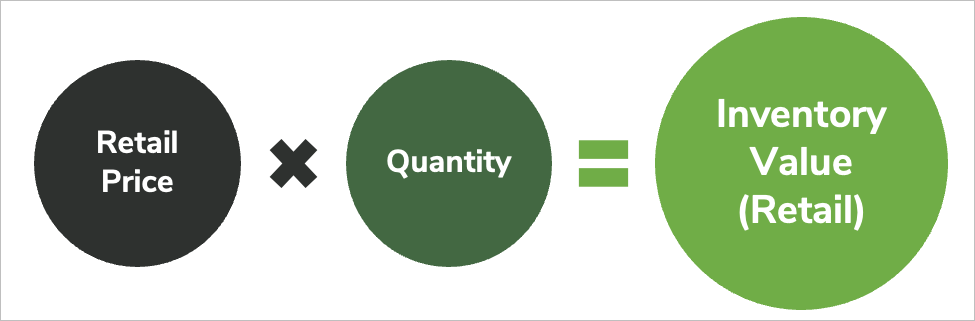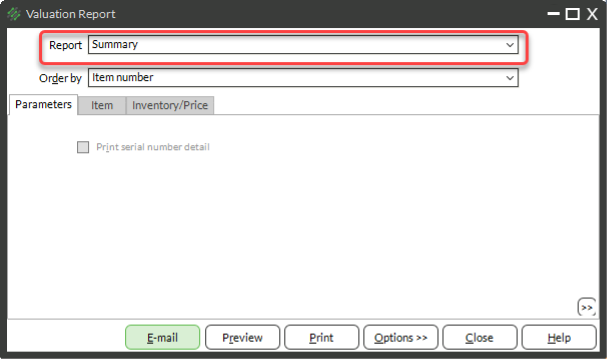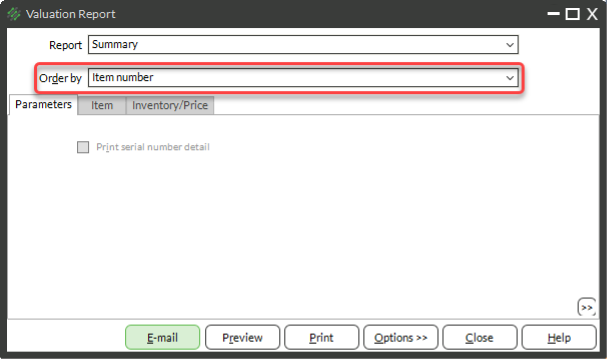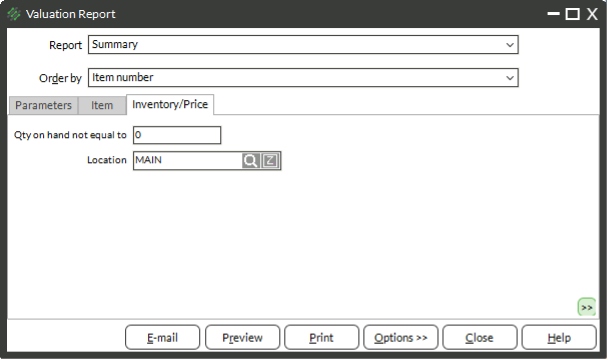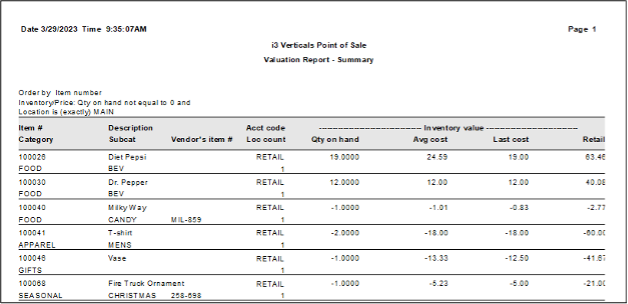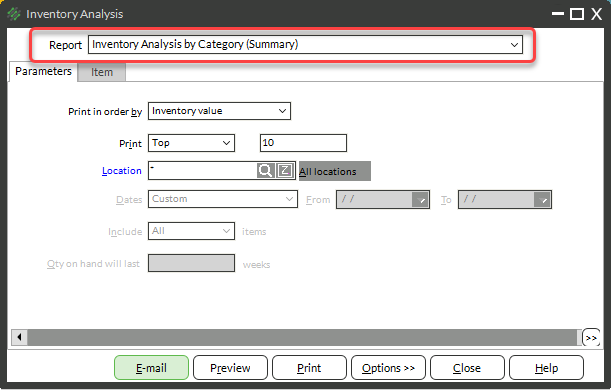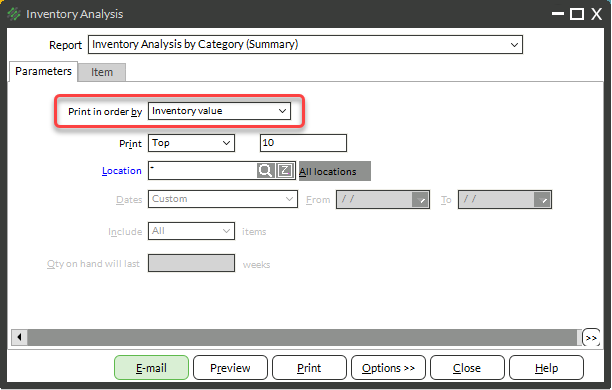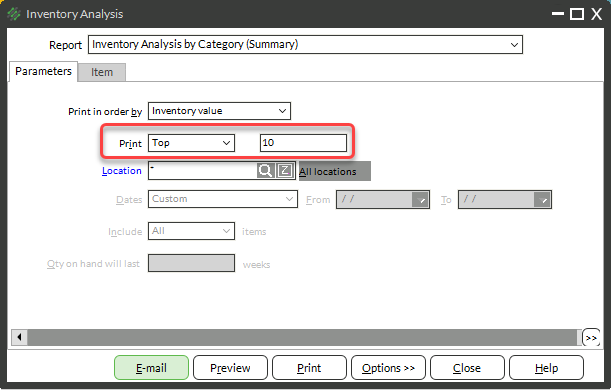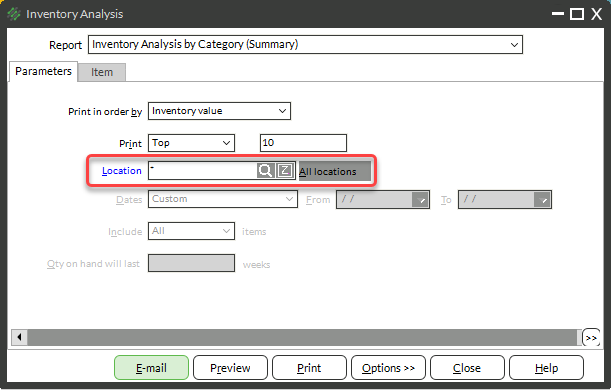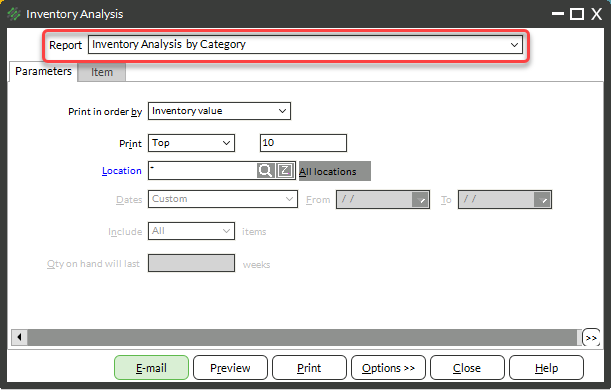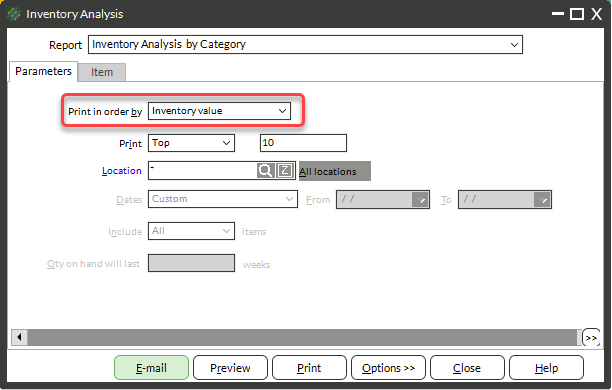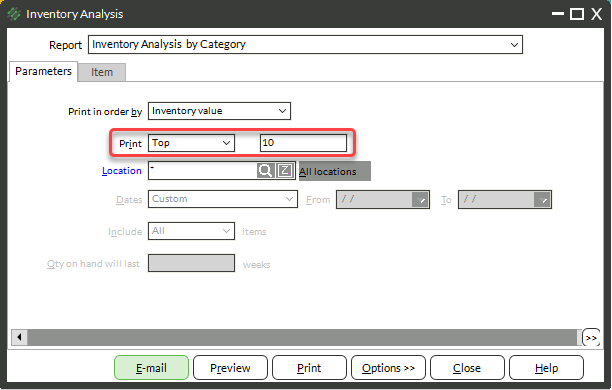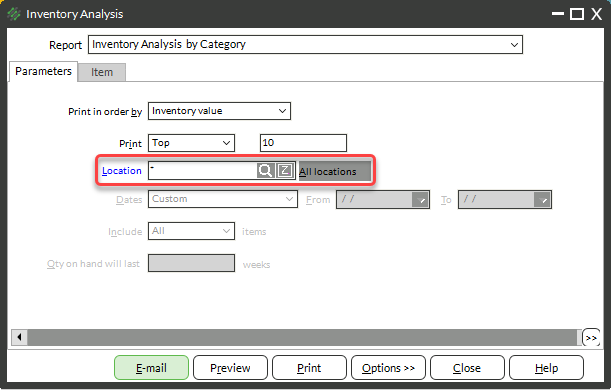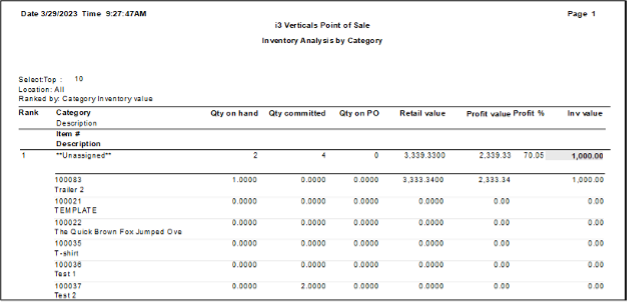How is Inventory Value Calculated?
Inventory value can either be evaluated on:
- Cost – What items cost to purchase
- Retail Value – The value of your items if they were sold at retail price
To calculate the inventory value based on Cost:
To calculate the inventory value based on Retail Price:
Profit margins can also be affected by:
- Special offers from vendors
- Free items from vendors
Why is Inventory Value Important?
You can use inventory value reporting to:
- Plan sales for categories with too high value
- Monitor your current stock value
- Set categorical target values for buyers
Reporting on Inventory Value
Overall Valuation
The Valuation Report is a report used to show all items in your inventory and the associated retail and cost values. As a result, the report can be very long, especially when you have thousands of item records. The best practice to preview the report before printing is especially true with the Valuation Report.
To run the Valuation Report:
- Select Inventory → Reports → Valuation Report
- Select a Report type from the Report drop-down:
- Summary – Values and quantities will be summarized, if you have multiple locations, values and quantities will be added to get a total
- Detail – Values and quantities will be displayed for each location if you have multiple locations and also totaled. NOTE: Selecting Detail will make the already long report even longer.
- Select an Order by method from the Order by drop-down
-
- Use the Item and Inventory/Price tab to filter
-
- Use the Inventory/Price tab to filter for a specific location or multiple locations – this will allow you to view the report for either one or multiple locations
- Use the Inventory/Price tab to filter for Qty on hand not equal to 0 – this will allow you to only see items with positive or negative quantity on hand and skip 0s
- Click Preview
Inventory Value By Category
While the Valuation Report is a great resource for understanding how individual inventory values contribute to the total valuation, it cannot give you a breakdown of the inventory value by category. The Inventory Analysis by Category Summary Report is a report to show you how the Inventory Value is spread across your item categories.
To run the Inventory Analysis by Category Summary Report:
- Select Inventory → Reports → Inventory Analysis Report
- From the Report drop-down, select Inventory Analysis by Category (Summary)
- From the Print in order by drop-down, select Inventory value
- Select a number of records to Print
- Choose a Location or click All locations
- (Optional) Use the Item tab to filter the report
- Click Preview
Inventory Value by Item Grouped by Category
You can take the Inventory Analysis Report and have it display items and category totals as well.
To run the Inventory Analysis by Category Report:
- Select Inventory → Reports → Inventory Analysis Report
- From the Report drop-down, select Inventory Analysis by Category
- From the Print in order by drop-down, select Inventory value
- Select a number of records to print
- Choose a Location or click All locations
- (Optional) Use the Item tab to filter the report
- Click Preview