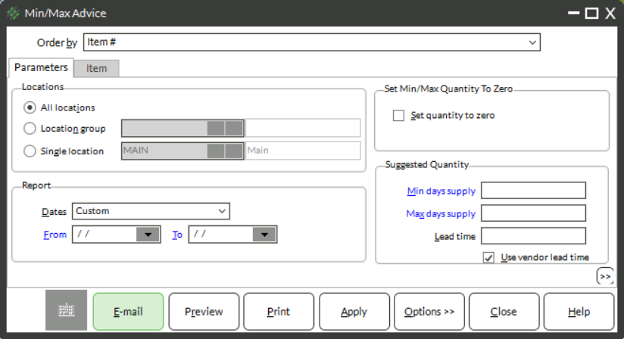Minimums and Maximums are a feature of Counterpoint that allow you to manage inventory quantities. Included in Inventory reports is a report that you can use to help set minimums and maximums for inventory quantities at your inventory locations. This report can make suggestions for minimums and maximums based on previous sales/days of supply or even assist with setting maximums to 0 if you can no longer get some items from a vendor.
Running the Min/Max Advice Report
- From the launchpad, select Inventory → Reports → Min/Max Advice Report
- Choose an option from the Order by drop-down menu
- Item # – Report will print in alpha/numeric order by the item number
- Vendor #, Item # – Report will group items by vendor in alpha/numeric order, then alpha/numeric order by the item number under the vendor
- Category, SubCat, Item # – Report will group items by item category and subcategory in alpha/numeric order, then alpha/numeric order by the item number under the vendor
- Choose an option for Locations
- All locations – will make suggestions for inventory minimum and maximum quantities for all locations
- Location group – will make suggestions for inventory minimum and maximum quantities for locations within a certain group
- Single location – will make suggestions for inventory minimum and maximum quantities for one location
- (Optional) If you are attempting to set minimums and maximums to 0, check the box
- Enter a whole number in Min days of supply
- Enter a whole number in Max days of supply
- Choose an option for Lead time
- Enter a number of days of lead time
- Check the box for Use vendor lead time
- Click the Item tab and use the item filters to limit which items are included on the report
- Click Preview