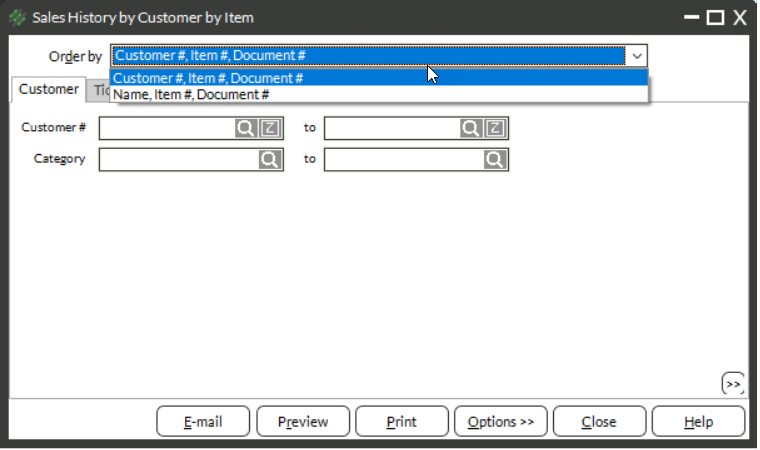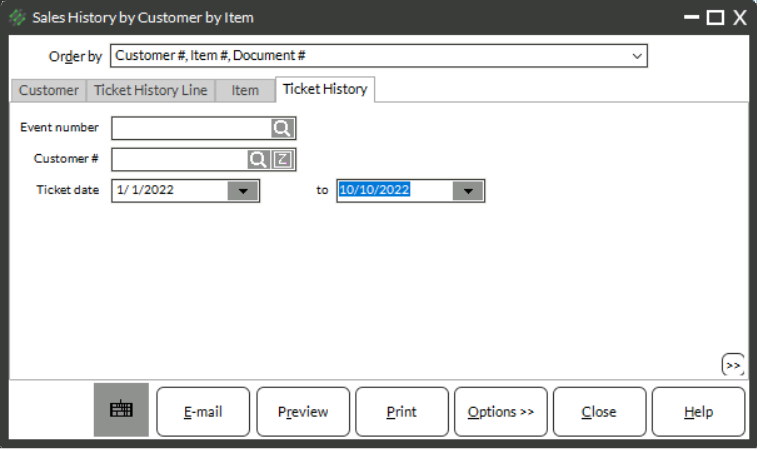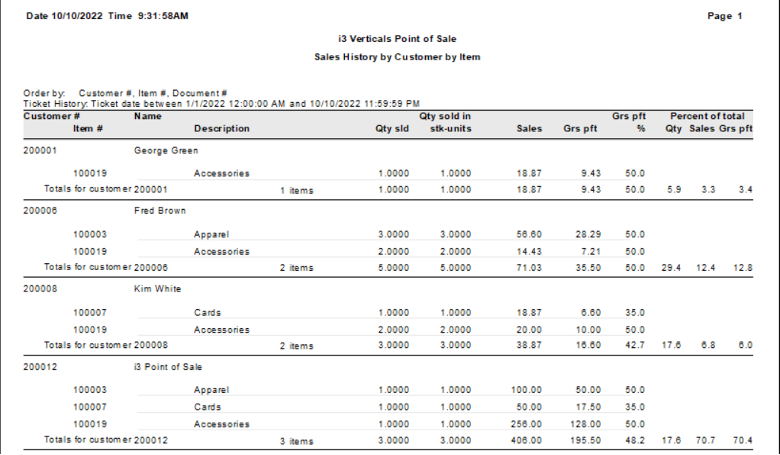The Sales History by Customer by Item Report allows you to see a breakdown in sales that first sorts by the customer and then shows the items that the customer purchased. Some available filters are:
- Sale date range
- Customer category
- Item sold
- Primary vendor for the item
Running the Report
- Select Sales History → Reports → Sales History by Customer by Item Report
- Choose an option to Order by from the drop-down menu at the top of the report
- a. Ordering by Customer #, Item #, Document # puts the report in alphabetic/numeric order by Customer number
- b. Ordering by Name, Item #, Document # puts the report in alphabetic order by Customer name
- Use the tabs of the report to filter for the data
- a. Use the Customer tab to filter for a customer or group of customers
- b. Use the Ticket History Line tab or the Item tab to filter for an item or group of items
- c. Use the Ticket History tab to filter for the transaction information such as date range
- Click Preview
- Review the report