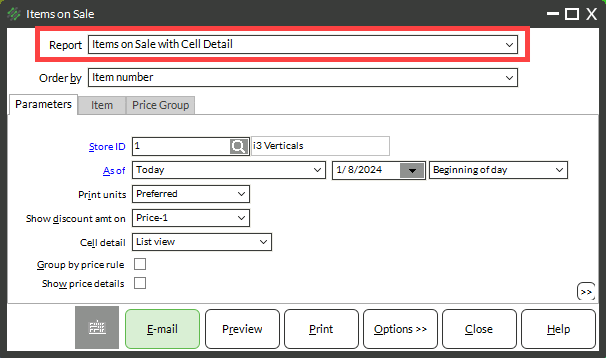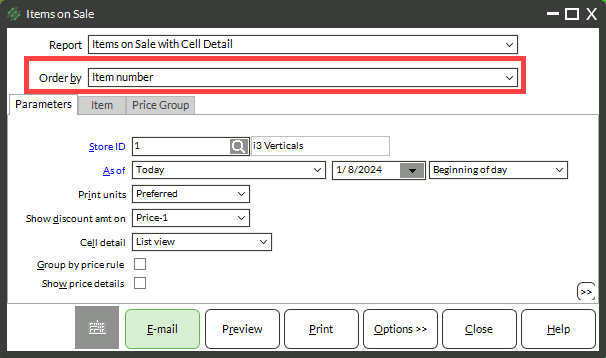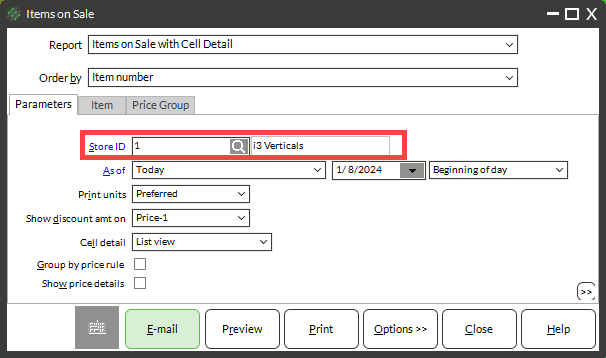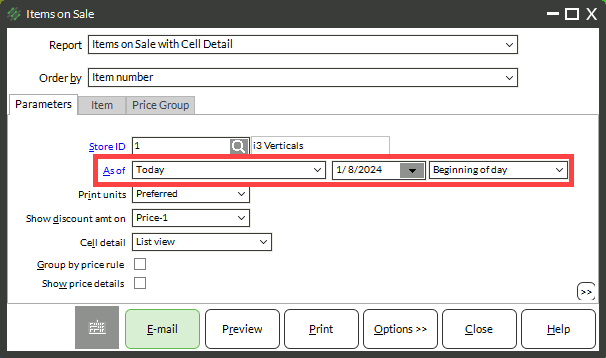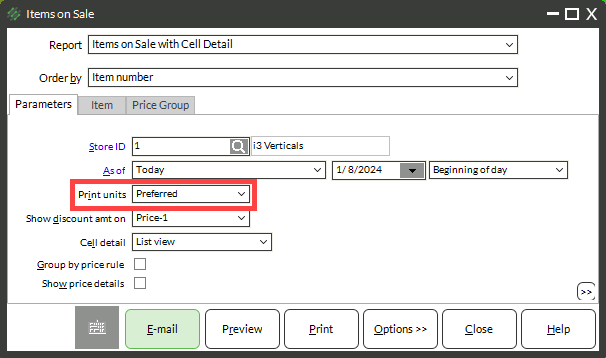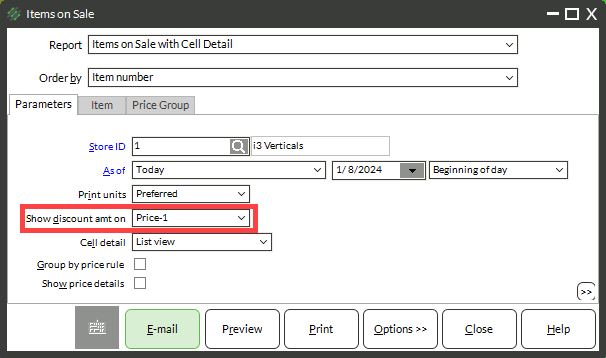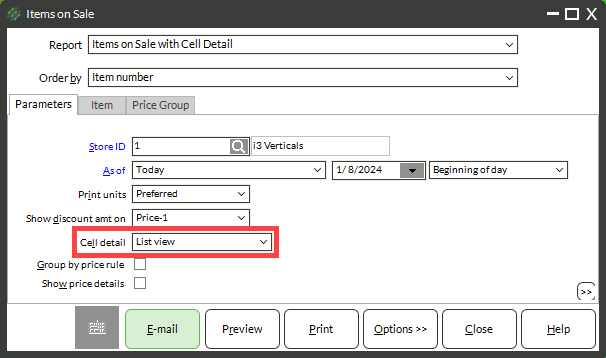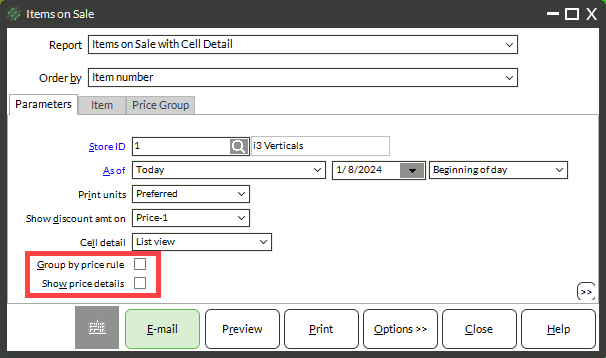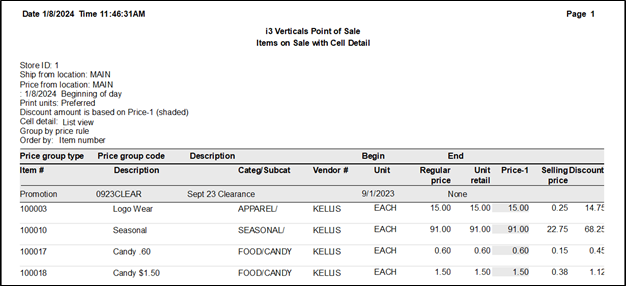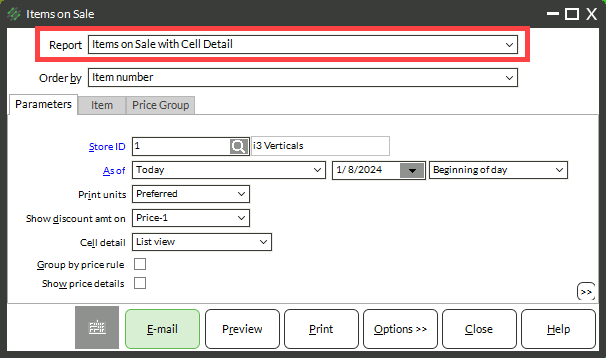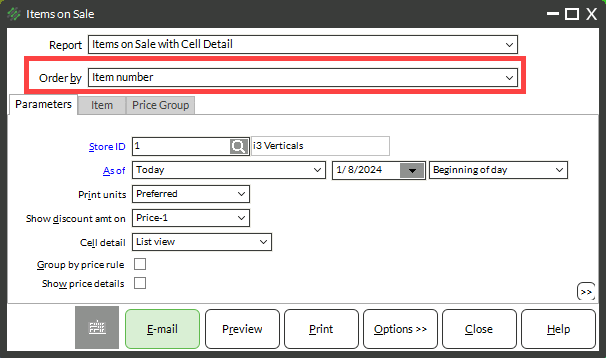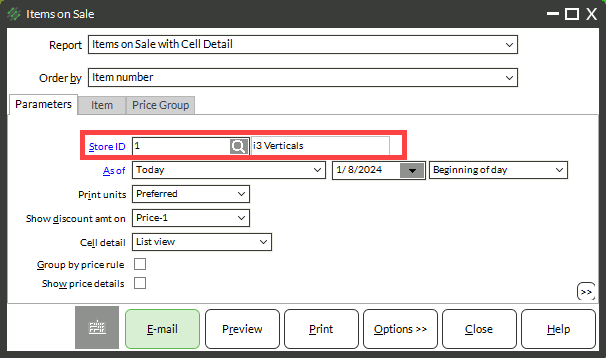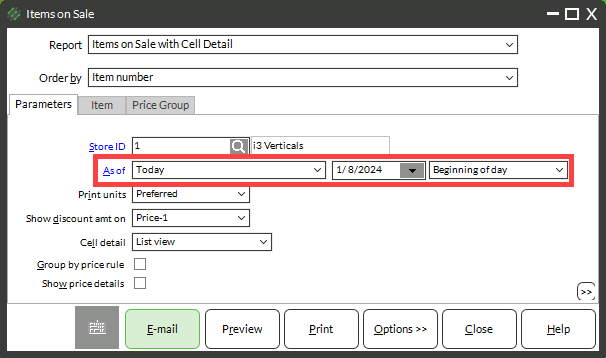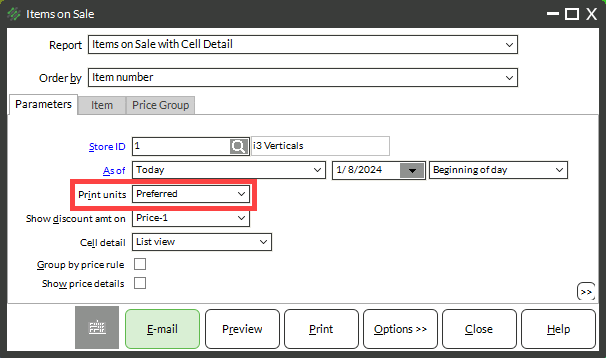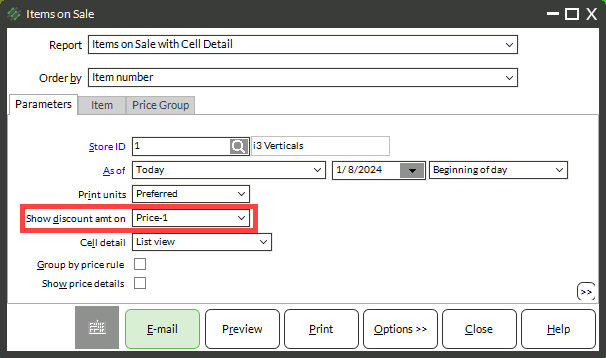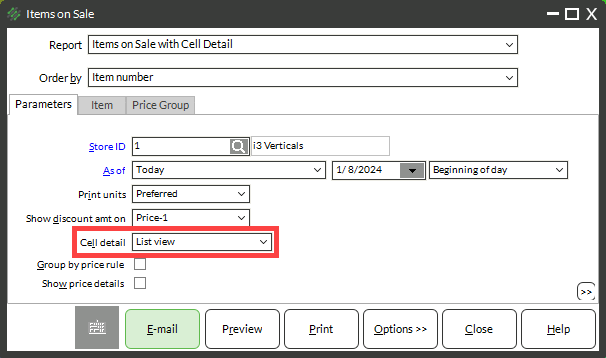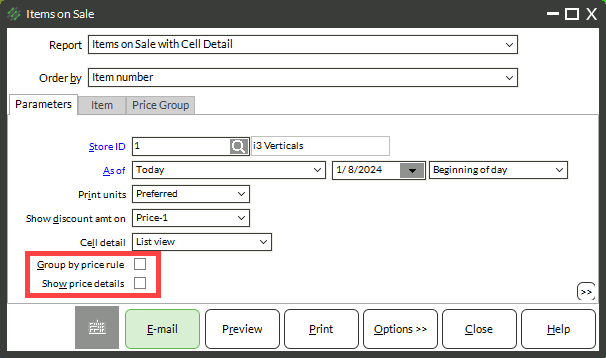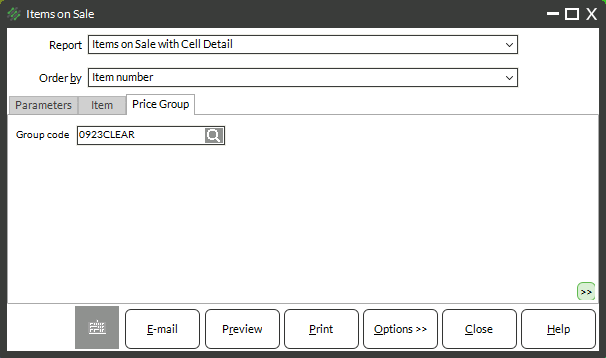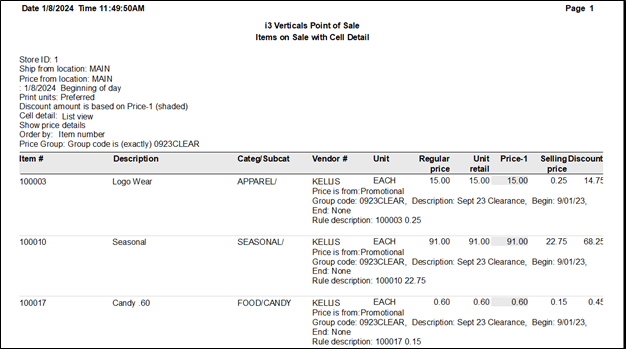When you are setting up Price Rules such as Promotions, Contract Price Rules, or Special Price Rules, you can check the price rules using the Price Test Utility. But did you know that you can also use a report to see all items that are on sale and even filter it to show items that are affected by certain price rules?
Data Available on the Report:
- Item number
- Description
- Category
- Subcategory
- Primary Vendor
- Price as of a certain date
- Discount Amount
- Primary Vendor
- Price rule details
- Price Group Code
- Rule within the price group
- Begin Date
- End Date
- Cell detail for gridded items
Running the Items on Sale Report for All Sales on a Certain Day
- Choose an option from the Report drop-down
- Items on Sale – will show any items with a valid price group in effect without any gridded item detail
- Items on Sale with Cell Detail – will show any items with a valid price group in effect with gridded item detail
- Choose an Order by option from drop-down
- Enter a Store ID
- Enter an As of date and time of day
- Choose a Print Units Option
- Choose a Show discount amount option:
- None – No discount will be printed on the report
- Price-1 – Shows the discount from Price-1
- Regular Price – Shows the discount from Regular Price
- Retail – Shows the discount from the retail value
- If you have selected the Cell Detail report option, choose a Cell Detail option from the drop-down menu:
- List View – Gridded item cells will show in a list format
- Table View – Gridded item cells will show in a table format
- Check one of the two boxes at the bottom:
- Group by Price Rule – All items affected by a price rule will be grouped together
- Show price details – Items will not be grouped, but will be in order by the selection made in the Order by drop-down but each line will show details of which price group and rule are setting the sale price
- Click Preview
Running the Items on Sale Report for Items Affected by a Certain Price Rule
- Choose an option from the Report drop-down
- Items on Sale – will show any items with a valid price group in effect without any gridded item detail
- Items on Sale with Cell Detail – will show any items with a valid price group in effect with gridded item detail
- Choose an Order by option from drop-down
- Enter a Store ID
- Enter an As of date and time of day
- Choose a Print Units Option
- Choose a Show discount amount option:
- None – No discount will be printed on the report
- Price-1 – Shows the discount from Price-1
- Regular Price – Shows the discount from Regular Price
- Retail – Shows the discount from the retail value
- If you have selected the Cell Detail report option, choose a Cell Detail option from the drop-down menu:
- List View – Gridded item cells will show in a list format
- Table View – Gridded item cells will show in a table format
- Check one of the two boxes at the bottom:
- Group by Price Rule – All items affected by a price rule will be grouped together
- Show price details – Items will not be grouped, but will be in order by the selection made in the Order by drop-down but each line will show details of which price group and rule are setting the sale price
- Use the Price Group tab to filter for Price Group Code
- Click Preview