Counterpoint Offline is a Counterpoint option that allows users to continue to process tickets without a connection to the server. When to use Counterpoint Offline:
- During a Network Outage
- When the server is down
- When you are off-site for a vendor sale or trade show
Limitations
Though Counterpoint Offline allows you to continue to make sales, that is the primary purpose of Counterpoint Offline. As a result, the following functionality is unavailable in Counterpoint Offline:
- Reconcile and Post Drawers
- Purchasing and Receiving functions
- Inventory functions
- Most Reports
- Most Setup functions
Considerations
- Credit card processing still requires an internet connection even when using offline.
- A drawer can have multiple sessions open in offline, but the drawer must be counted before a new drawer session can be opened.
Using Offline
Using Offline if Disconnected from Online Counterpoint
- Open Offline by either:
- Opening Offline Folder on the desktop and double-clicking the NCR Counterpoint Offline Shortcut
- Selecting Start → Programs → NCR Counterpoint → NCR Counterpoint Offline POS
- Clicking Yes to a restart in Offline prompt
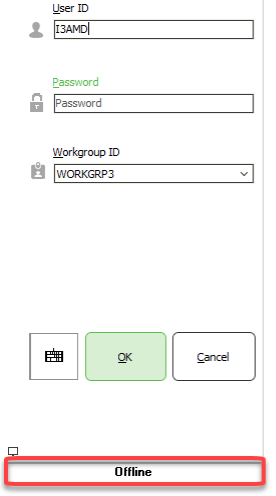
- Log into Counterpoint Offline
- Log into Touchscreen Ticket Entry
NOTE: You may need to activate the drawer if it was not activated - Ring transactions
- (Optional) Count Drawer
Using Offline if Off-site
- Open Offline by either:
- Opening Offline Folder on the desktop and double-clicking the NCR Counterpoint Offline Shortcut
- Selecting Start → Programs → NCR Counterpoint → NCR Counterpoint Offline POS
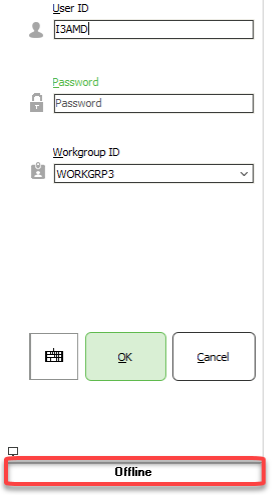
- Log into Counterpoint Offline
- Log into Touchscreen Ticket Entry
NOTE: You may need to activate the drawer if it was not activated - Ring transactions
- (Optional) Count Drawer
Syncing Tickets to Online Counterpoint
Counterpoint Offline uses CPServices (a Windows Service) to sync Offline to Counterpoint application server. If CPServices is working as designed and a connection to the server is maintained, every 15 minutes there is an automatic process where the offline database syncs offline tickets to the application server and downloads information like new items and customers.There are three main steps to verifying that all tickets have synced to the main Counterpoint database:
- Extract tickets from offline
- Verify number of tickets and total of transactions in offline
- Log into online and validate that the total and number of ticket match
To trigger the ticket extract manually:
- Right-click on the CPServices Status icon
 in the System Tray
in the System Tray - Choose Status
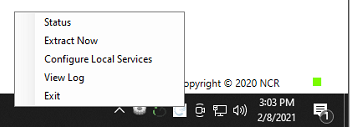
- Click Extract Now
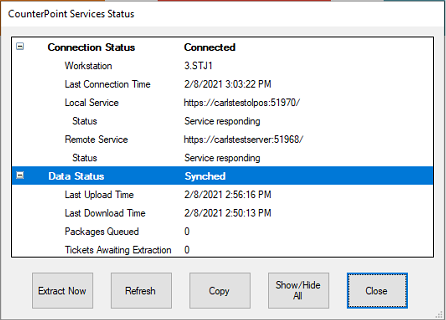
- Click OK
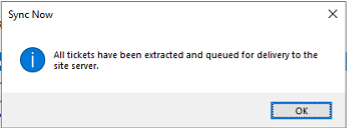
To check the number of tickets and totals in offline:
- In Counterpoint Offline, select Point of Sale → Tickets → Ticket Edit List
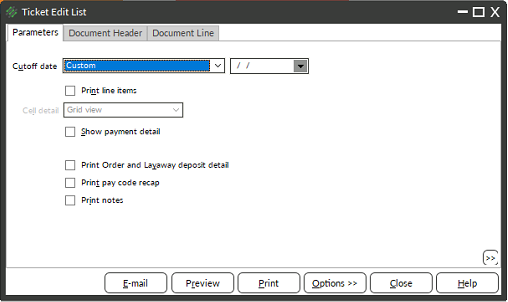
- Preview the Edit List without filters
- Go to last page of the report
- Write down totals or print the last page

- Close report and Offline
To verify that offline tickets have synced:
- Log into Counterpoint
- Select Point of Sale → Tickets → Ticket Edit List
- Click the Document Header tab
- Right-click in the filters area and choose Customize from the drop-down menu
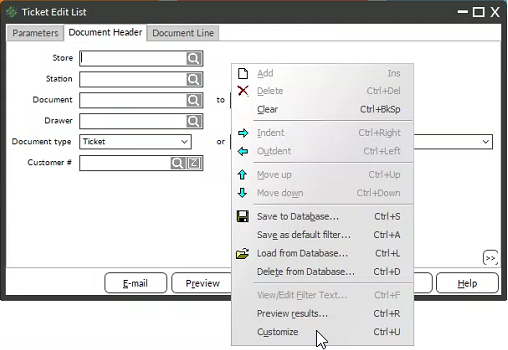
- Change line for Document to read Document contains

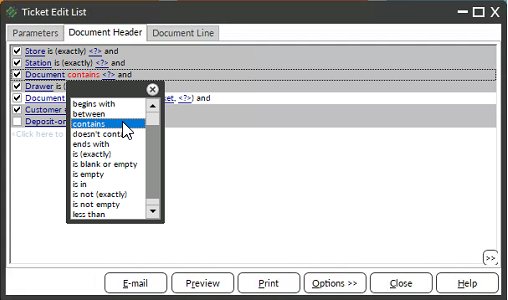
- Right-click in the filters area and choose Simplify from the drop-down
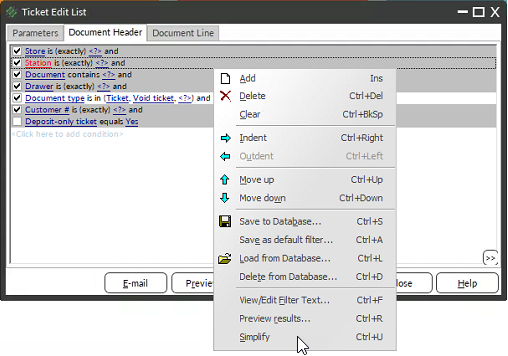
- Type the word OFF in the Document contains filter
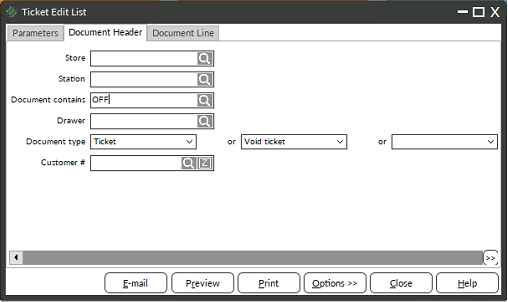
- (Optional) If syncing tickets for multiple offline stations, use the drawer filter to limit to a single drawer
- Click Preview
- Go to last page of the report and verify that the number of tickets and totals match

- If totals match, follow your drawer closing procedure



