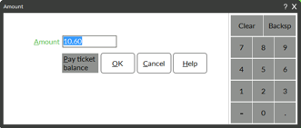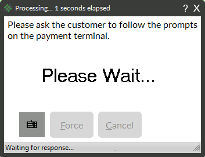Tap to pay is becoming a bigger and bigger part of the retail payment world. Cards with contactless/tap capabilities and mobile payment options like Apple Pay and Google Pay are in the hands of more customers than ever. Is your business using contactless payments to its full advantage?
Required Hardware for Contactless
There are two payment terminals that support the current method for reading contactless cards with Counterpoint and NCR Secure Pay:
- The Ingenico Lane/5000
- The Ingenico iSC250 V4 (though end of support for the iSC250 V4 is 3/31/2023)
Some businesses are still using the Ingenico iSC250 V3 payment terminals which cannot accept the newest contactless payment method, and some merchant processors have been requiring that contactless be disabled for any iSC250 V3 payment terminals. If your Ingenico has a red oval logo above the screen, you have an iSC250 V3 payment terminal.
Using Contactless Cards
If you are accepting EMV transactions (having customers insert their cards with the chip), you process a contactless payment in Counterpoint like any other credit card, which makes it easy on your customers and cashiers.
- Ring up items on the transaction as normal
- Choose Pay
- Select the credit card payment button
- Click OK to accept the dollar amount
- Have customer hold their mobile device or contactless card close to the payment terminal for 3-4 seconds (not a tap but a hold!)
NOTE: 1 beep indicates a successful contactless read and 2 beeps indicates an unsuccessful contactless read
- Complete the transaction
Retrying Contactless After a Failed Attempt
If an attempt to use contactless/tap fails, the payment terminal reverts to Insert or Swipe, which isn’t always an option for your customer. Follow these steps to restart the card payment and retry contactless:
- Press the red cancel button on the payment terminal
- Close all the failed payment windows in Counterpoint
- Click Clear Payments button
- Click the Credit Card button
- Click OK to accept the dollar amount
- If you do not see a Please ask the customer to follow the prompts on the payment terminal message, click the Complete button
- Have the customer retry the contactless payment
Next Steps
Interested in learning more about how to begin accepting contactless payment? Not sure if your devices can accept contactless payment? Please reach out to your account manager, Alec Overly, to get all your questions answered at [email protected] or 734-259-3679