The New Year has begun, and for a lot of businesses, that means it’s time for a Physical Count. Every year, we help a lot of our clients with issues that arise during the Physical Count process. To help everyone this year, here are a few tips and tricks to help you understand and prevent errors that occur during your inventory.
Problems in the file to be imported from the Cipher
Even when counting using a handheld data collector like the Cipher, errors can occur. It is a best practice to review your data after it has been uploaded to the server. When reviewing your data, here a few common problems you might see, as well as how to correct them.
Problem Image from Example Import File Solution
Scanned the wrong barcode
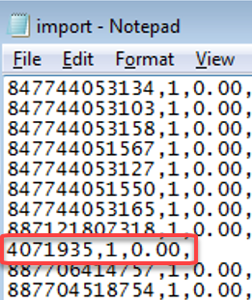
Try to look up that barcode in the item window. If Counterpoint does not recognize that barcode, try to locate it to hand enter the quantity.
Missing Barcode
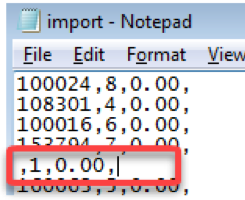
Check the counted section to see if the item before and after this row are next to one another or if there is truly a missing line. If there is an item that should be included, edit the text file with the item’s barcode, otherwise, delete the line.
Missing Quantity
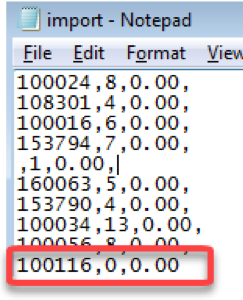
Locate that item in the section and recount it. Edit the text file and change the quantity to match how many of that item was in that section.
Switched Barcode and Quantity Fields

To correct this problem, you will need to either adjust the text file or locate those items in your store and do a manual entry in Counterpoint.
Problems that occur during the Verify
The Verify step is an important part of importing data into Physical Count. It allows Counterpoint to read through your collected data and check for any errors, before you fully commit to the import. You can verify a file multiple times, which will allow you to make corrections to the data. Some common errors that you might see are:
Verify Error Message
Error Meaning
Suggested Next Steps
Item number: xxxxxx is not valid for physical count
This item is likely a Non-Inventory, Service, or Discount type item or the line of the import file does not have a barcode at all. If there is a barcode in that line of the import, you should not be counting this item, and the count will not be imported.Delete the line from your import file, then re-do the verify step.
No Inventory Record found for Item number: xxxxxx
This error indicates that Counterpoint does not recognize the number as an item number, barcode, or vendor’s item number. The count will not be imported because Counterpoint cannot match it to any item. Make a note of the item number/barcode and try to locate the item in the counted section. Determine why Counterpoint is not recognizing the barcode/item by reviewing the item setup. If you choose to import the file without first correcting the item record, you will need to enter the count manually.
Barcode: is for a cell not stocked at Location: MAIN
You have scanned a barcode for a gridded item, but the barcode is not for a specific grid cell, so Counterpoint cannot assign the count to the item. Make a note of the item number, and hand enter the count quantities for this item after the import. You may also want to edit the item record to have cell-specific barcodes.
Reviewing the Physical Count Edit List
The Physical Count Edit List is one of the best tools in the Physical Count Process. You can use it to compare your counts against the quantities in Counterpoint. Our favorite method for running the Physical Count edit list is to print all quantities and check the boxes to:
- Include uncounted items
- Print variances for uncounted items
- Print non zero variances only
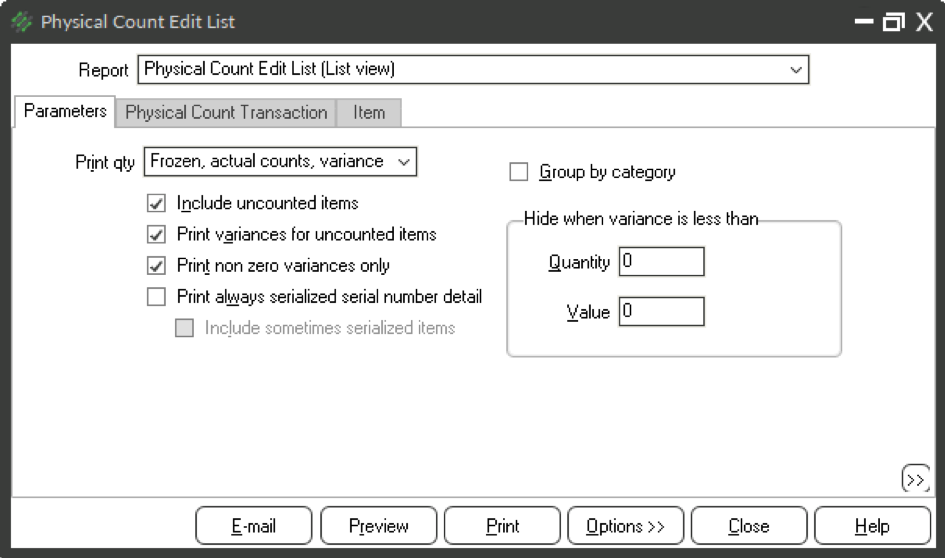
This method of reviewing the edit list shows you the frozen quantity from Counterpoint, the quantity you counted, and the difference between those two numbers (the variance). By checking the box to print non zero variances only, you are limiting the report to only display items where you did not correctly count your items.When you preview the report, you can then find any items that were incorrectly counted, and you can try to resolve the discrepancy.



