Mix-and-Match Codes are a way to allow contract, special, or promotional pricing to calculate the discount across multiple line items when completing a ticket. Mix-and-Match Codes are easy to assign in the price rules, but they also need to be assigned to all items that fall into those rules. Counterpoint offers two options for assigning Mix-and-Match Codes:
- Assign to individual items using the Item Maintenance Window
- Assign to multiple items using the Assign Mix-and-Match Codes utility
Assigning Mix-and-Match Codes to Individual Items
- From the Launchpad, select Inventory → Items
- Enter, scan, or look up the item
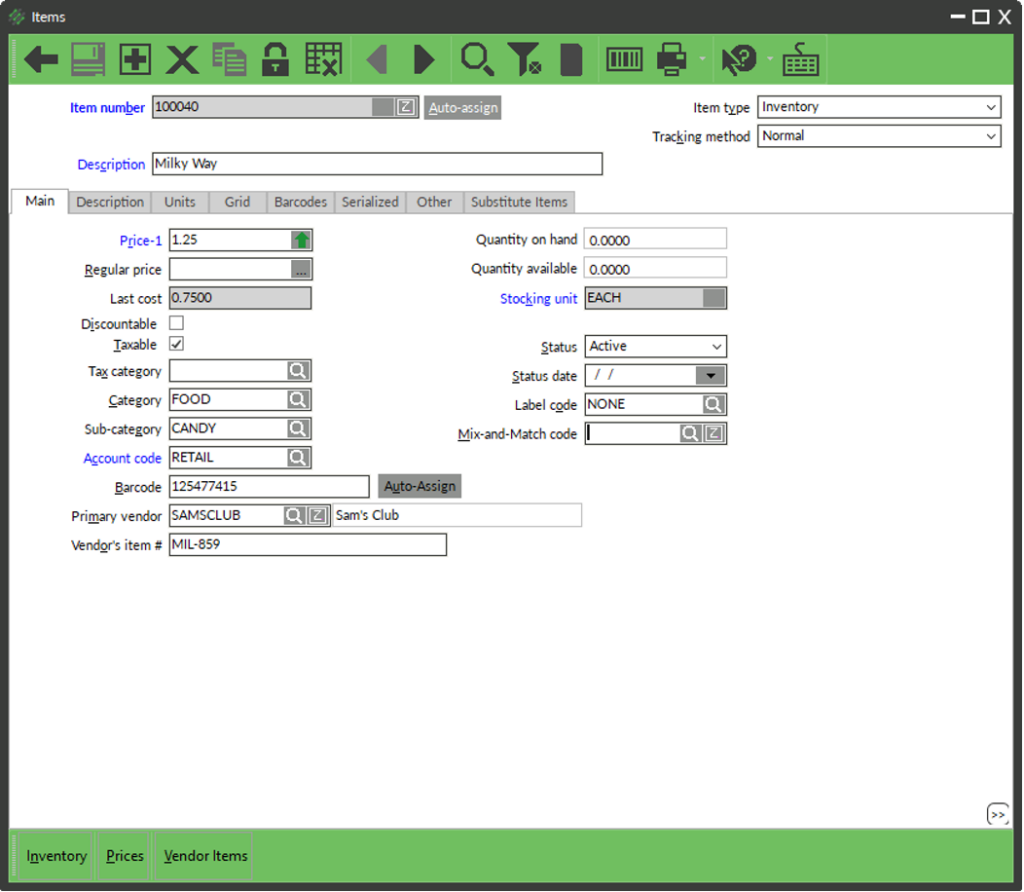
- Click the Magnifying Glass next to Mix-and-match code
- Choose a Mix-and-match code from the lookup
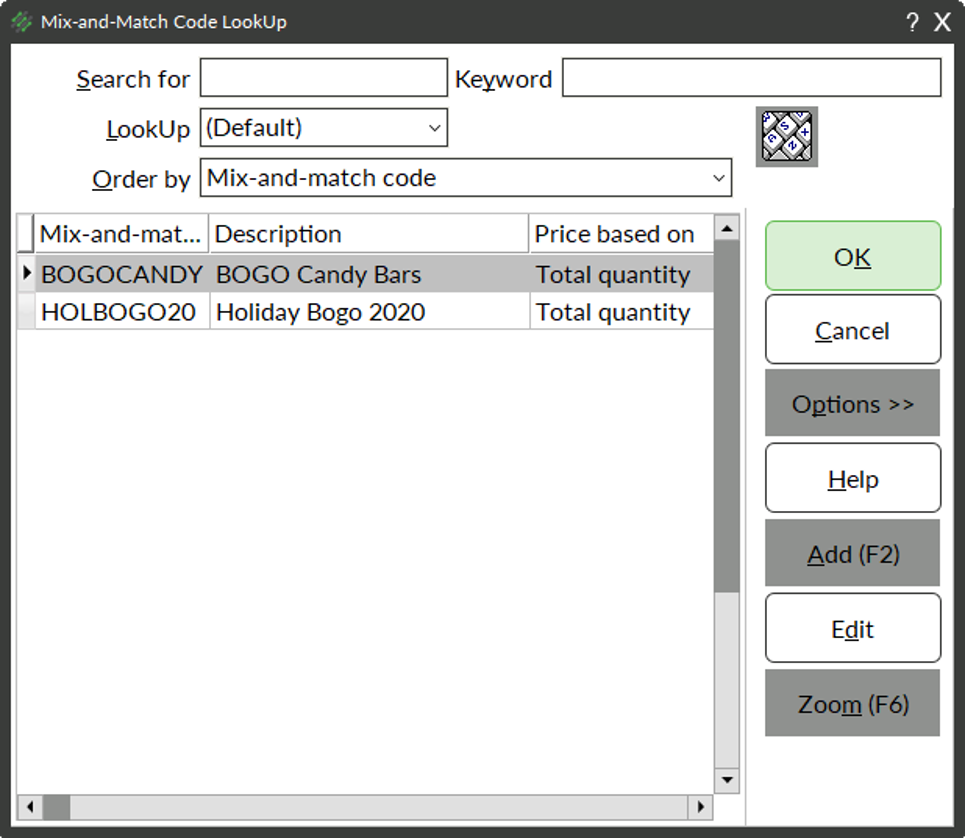
- Click OK
- Click Save
- Repeat steps 2-6 for all items that are included in the Mix-and-Match price group
Assigning Mix-and-Match Codes to Groups of Items
To use the Assign Mix-and-Match Codes Utility to its full advantage, the group of items must have something in common. This does not mean that the commonality must be related to only one field. For example, you might have peanuts that you might sell 1 for $0.69 and 2 for $1.09. They might all come from the same vendor, so you could use a filter like Primary Vendor is X, Price-1 is 0.69, and Description contains Peanuts.
- From the Launchpad, select Inventory → Utilities → Assign Mix-and-Match Codes
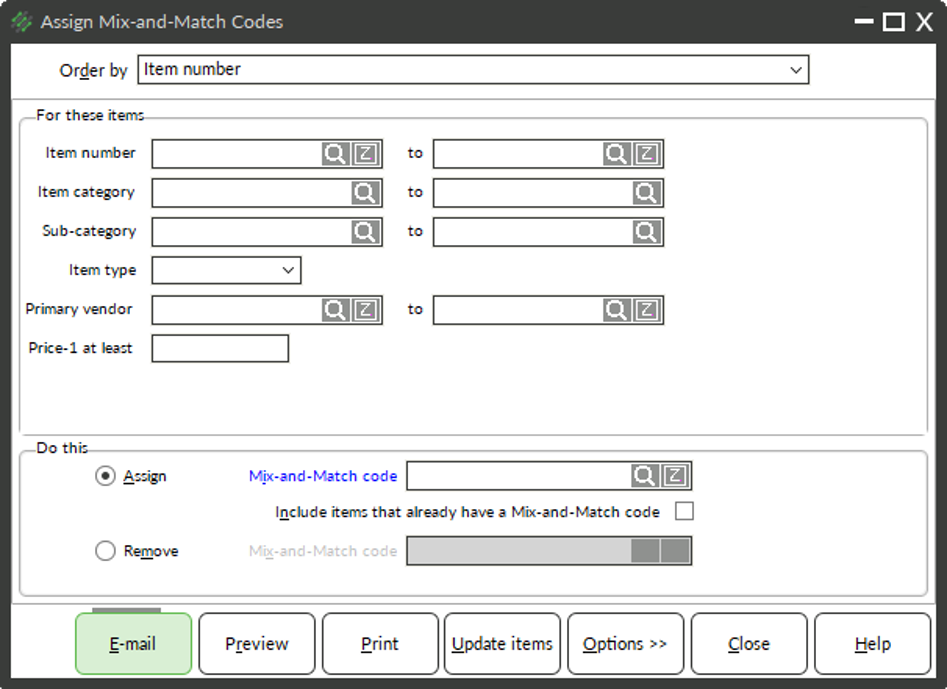
- Fill in and/or customize filters to suit your needs
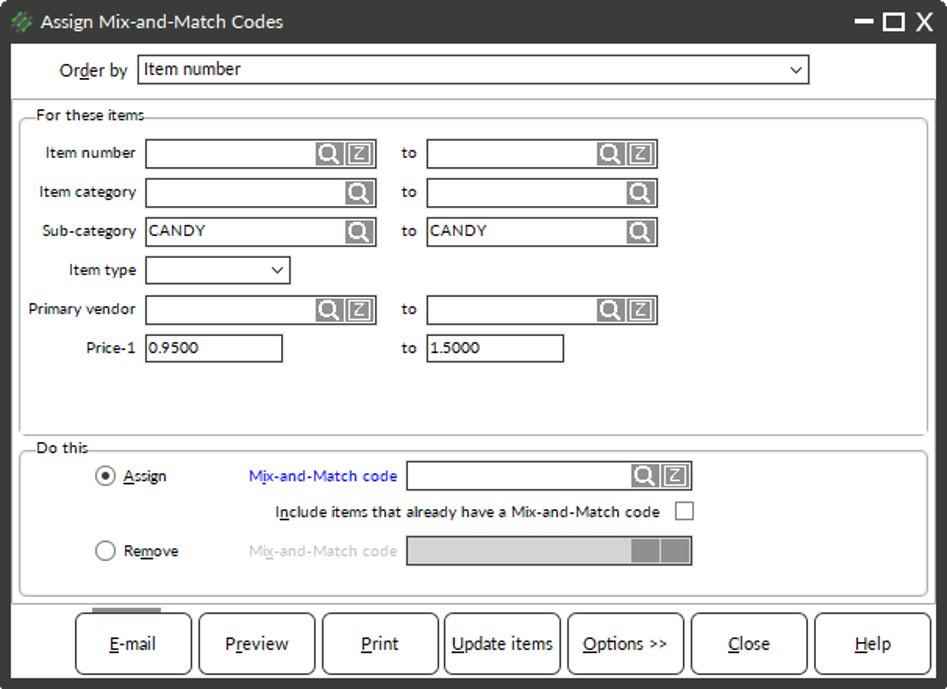
- Look up the Mix-and-Match code to be assigned
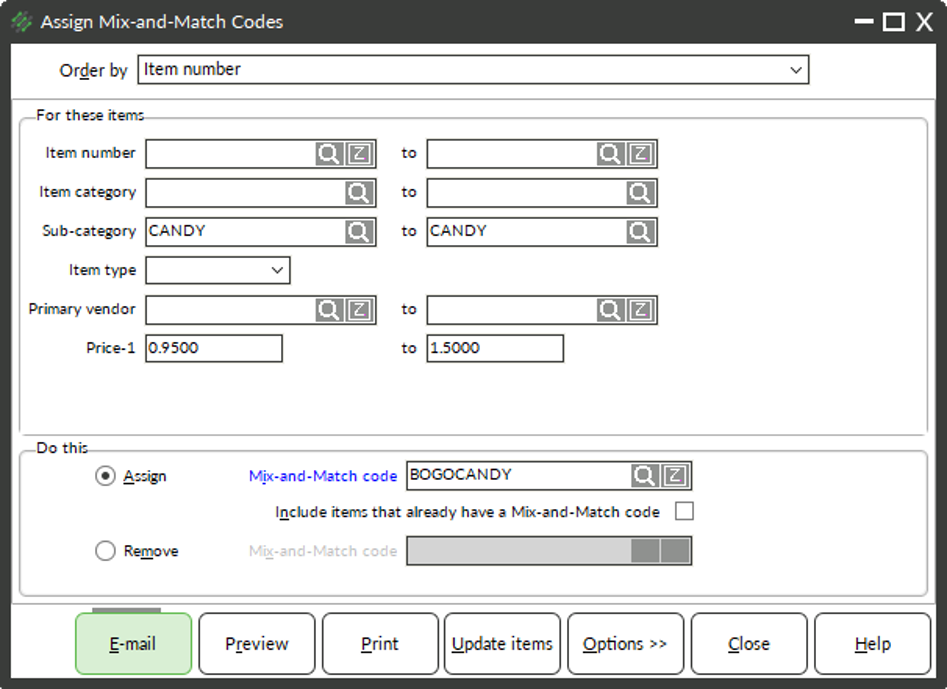
- Determine if you want the Mix-and-Match code to overwrite existing Mix-and-Match codes
- If Yes, check the Include items that already have a Mix-and-Match code checkbox
- If No, leave the Include items that already have a Mix-and-Match code checkbox unchecked
- Click Preview
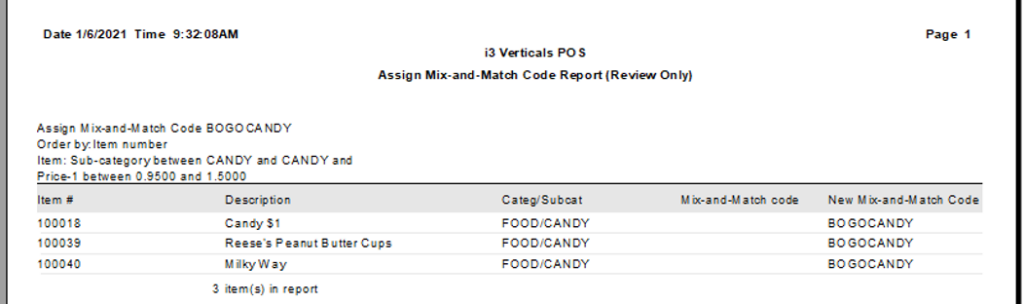
- Review the report to ensure that correct items would be assigned a Mix-and-Match Code
- Close Preview
- (Optional) Update filters and preview report again
- Click Update Items to update the Mix-and-Match Codes on the items
- Click Yes
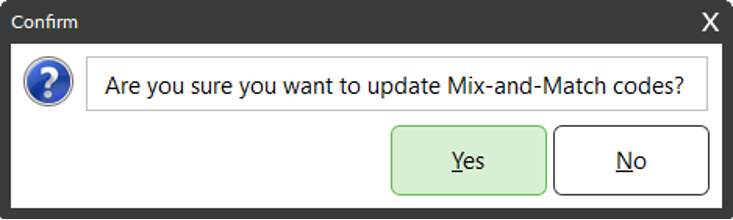
- Counterpoint reports the number of items updated
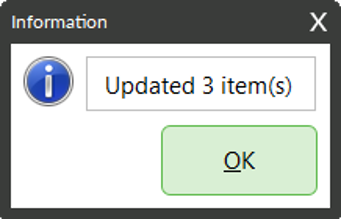
- Click OK



